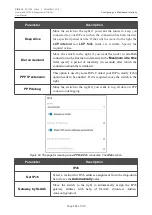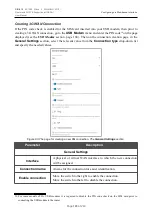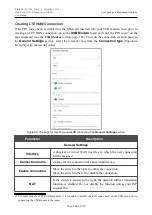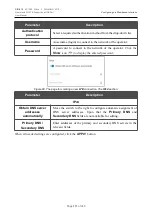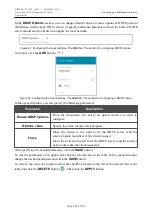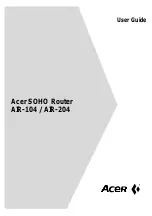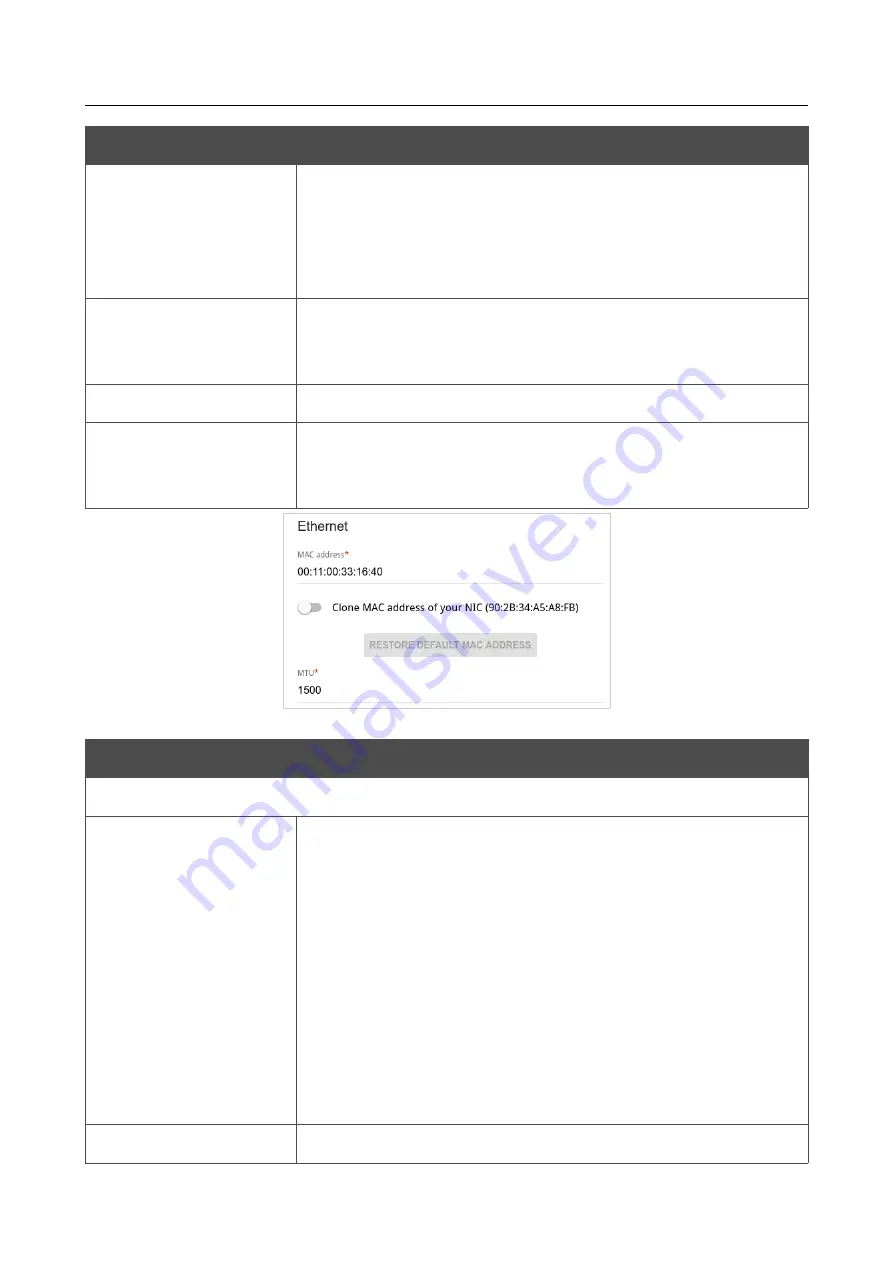
DIR-815
AC1200 Wave 2 MU-MIMO Wi-Fi
Router with 3G/LTE Support and USB Port
User Manual
Configuring via Web-based Interface
Parameter
Description
Firewall
If the switch is moved to the right, protection against external
connections for the LAN devices is enabled (for example, against
attempts to get information about the LAN devices or to hack a
device from the LAN). For security reasons, it is recommended not
to disable this function.
Ping
If the switch is moved to the right, the router responds to ping
requests from the external network through this connection. For
security reasons, it is recommended to disable this function.
RIP
Move the switch to the right to allow using RIP for this connection.
Isolate connection
If the switch is moved to the right, the router uses an alternate
routing table for this connection. Enable this function only when
your ISP requires this.
Figure 80. The page for creating a new
PPPoE IPv6
connection. The
Ethernet
section.
Parameter
Description
Ethernet
MAC address
A MAC address assigned to the interface. This parameter is
mandatory if your ISP uses MAC address binding. In the field, enter
the MAC address registered by your ISP upon concluding the
agreement.
To set the MAC address of the network interface card (of the
computer that is being used to configure the router at the moment)
as the MAC address of the WAN interface, move the
Clone MAC
address of your NIC
switch to the right. When the switch is
moved to the right, the field is unavailable for editing.
To set the router's MAC address, click the
RESTORE DEFAULT
MAC ADDRESS
button (the button is available when the switch is
moved to the right).
MTU
The maximum size of units transmitted by the interface.
Page
101
of 240