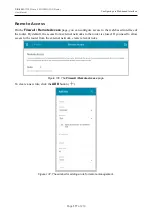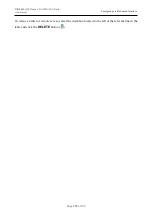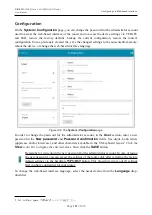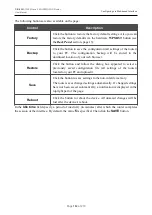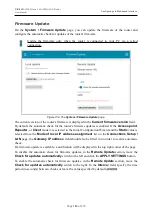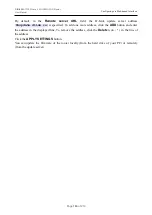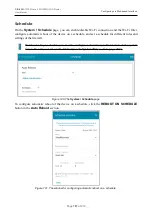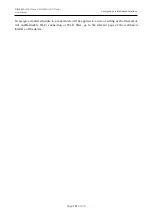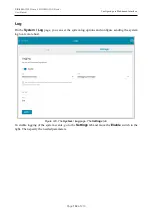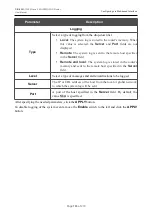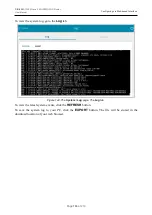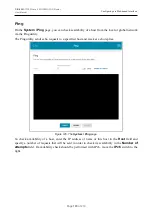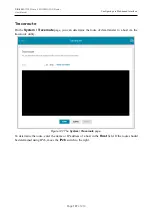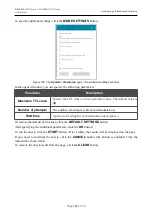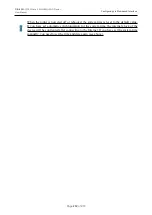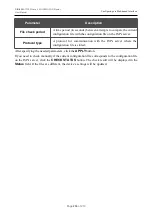DIR-820
AC1200 Wave 2 MU-MIMO Wi-Fi Router
User Manual
Configuring via Web-based Interface
Parameter
Description
Simplified mode
Schedule name
Specify a schedule name for easier identification. You can specify
any name.
Interval of execution
Specify the time period for performing a task.
•
Every minute
.
•
Every hour
: When this value is selected, the
Time
field is
displayed in the section.
•
Every day
: When this value is selected, the
Time
field is
displayed in the section.
•
Every week
: When this value is selected, the names of days
of the week and the
Time
field are displayed in the section.
•
Every month
: When this value is selected, the
Day of
month
and
Time
fields are displayed in the section.
Duration
Specify the interval during which the task will be performing.
Time
Specify the time when the task should start running.
Days of week
Select a day or days of the week when the task will be performing.
To do this, select the checkbox located to the left of the relevant
value.
Day of month
Specify a day of the month. You can specify one value or several
values separated by a comma.
In the advanced mode, you can specify more parameters for the schedule using a cron expression.
To do this, select the
Advanced mode
value from the
Mode
drop-down list and specify the
needed values in the fields displayed. You can specify one value or several values separated by a
comma. You can use the character * (asterisk) to specify the entire range of possible values. Upon
that the
Schedule
field will be filled in automatically. In the
Schedule name
field, specify a
schedule name for easier identification
(you can specify any name).
You can also use the calendar mode to configure the schedule. To do this, select the
Calendar
mode
value from the
Mode
drop-down list. In the
Schedule name
field, specify a schedule
name for easier identification (you can specify any name). In the table, select cells corresponding to
needed hours and days of the week. To deselect a cell, left-click it once again. To deselect all cells
and select others, click the
RESET
button and select new cells.
Click the
SAVE
button.
To edit a schedule, in the
All Tasks
section, select the relevant line in the table. In the opened
window, change the needed parameters and click the
SAVE
button.
To remove a schedule, in the
All Tasks
section, select the checkbox located to the left of the
relevant line in the table and click the
DELETE
button (
).
Page
190
of 210