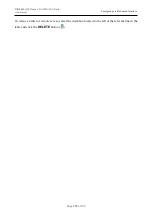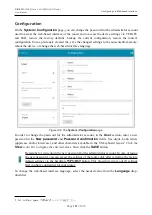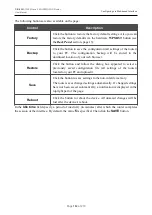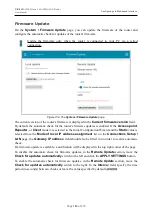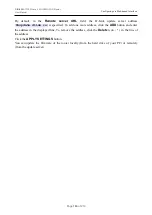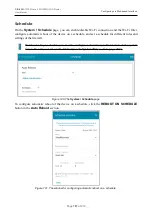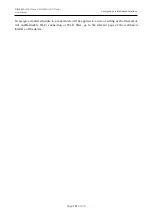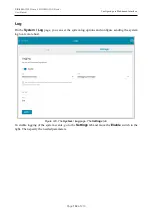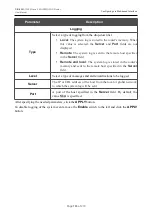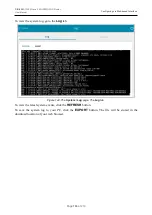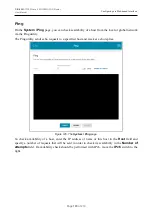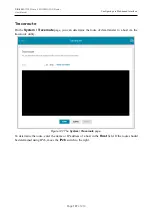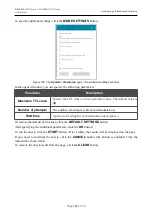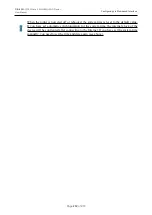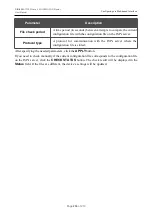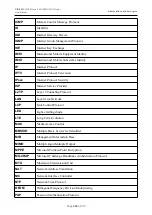DIR-820
AC1200 Wave 2 MU-MIMO Wi-Fi Router
User Manual
Configuring via Web-based Interface
Parameter
Description
Logging
Type
Select a type of logging from the drop-down list.
•
Local
: The system log is stored in the router's memory. When
this value is selected, the
Server
and
Port
fields are not
displayed.
•
Remote
: The system log is sent to the remote host specified
in the
Server
field.
•
Remote and local
: The system log is stored in the router's
memory and sent to the remote host specified in the
Server
field.
Level
Select a type of messages and alerts/notifications to be logged.
Server
The IP or URL address of the host from the local or global network,
to which the system log will be sent.
Port
A port of the host specified in the
Server
field. By default, the
value
514
is specified.
After specifying the needed parameters, click the
APPLY
button.
To disable logging of the system events, move the
Enable
switch to the left and click the
APPLY
button.
Page
193
of 210