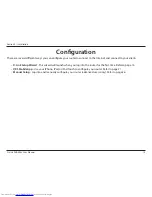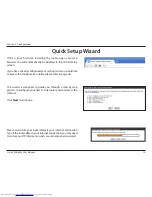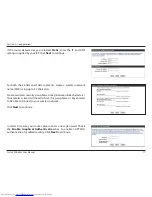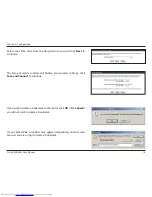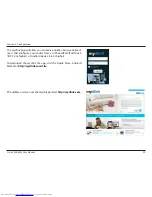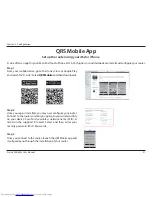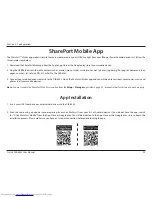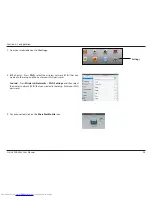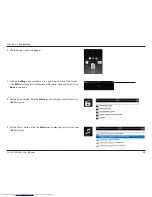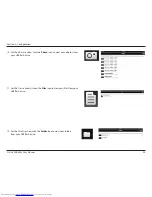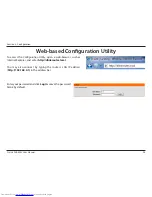11
D-Link DIR-855L User Manual
Section 2 - Installation
Note:
It is strongly recommended to replace your existing router with the DIR-855L instead of using both. If your modem is a combo
router, you may want to contact your ISP or manufacturer’s user guide to put the router into Bridge mode, which will ‘turn off’ the
router (NAT) functions.
If you are connecting the DIR-855L to an existing router to use as a wireless access point and/or switch, you will have to do the
following to the DIR-855L before connecting it to your network:
• Disable UPnP
™
• Disable DHCP
• Change the LAN IP address to an available address on your network. The LAN ports on the router cannot accept
a DHCP address from your other router.
To connect to another router, please follow the steps below:
1. Plug the power into the router. Connect one of your computers to the router (LAN port) using an Ethernet cable. Make sure
your IP address on the computer is 192.168.0.xxx (where xxx is between 2 and 254). Please see the
Networking Basics
section
for more information. If you need to change the settings, write down your existing settings before making any changes.
In most cases, your computer should be set to receive an IP address automatically in which case you will not have to do
anything to your computer.
2. Open a web browser, enter
http://dlinkrouter.local
and press
Enter
. When the login window appears, set the user name
to
Admin
and leave the password box empty. Click
Log In
to continue. Note that a first time setup will automatically launch
the D-Link Setup Wizard. If the wizard appears, click
Cancel
.
3. Click on
Advanced
and then click
Advanced Network
. Uncheck the
Enable UPnP
checkbox. Click
Save Settings
to continue.
4. Click
Setup
and then click
Network Settings
. Uncheck the
Enable DHCP Server
checkbox. Click
Save Settings
to continue.
Connect to an Existing Router
Summary of Contents for DIR-855L
Page 1: ......
Page 114: ...109 D Link DIR 855L User Manual Section 3 Configuration Support ...