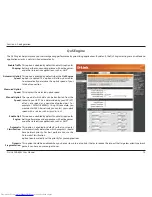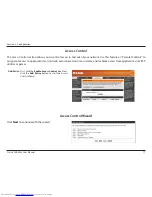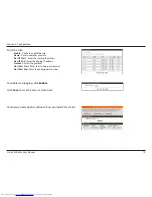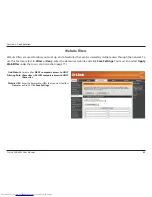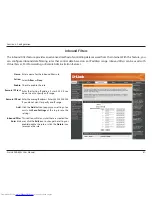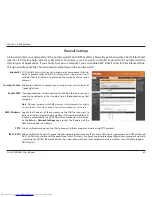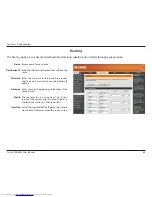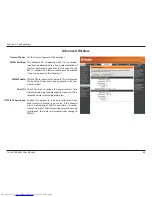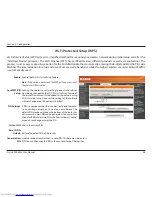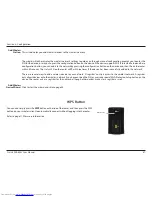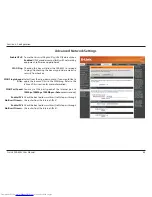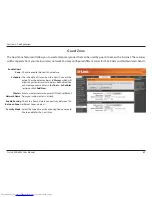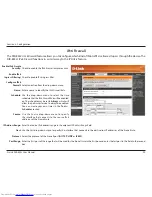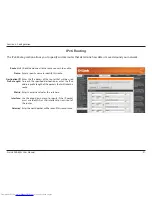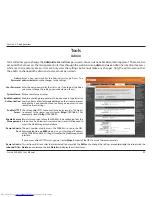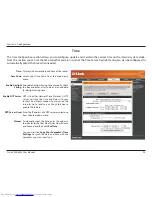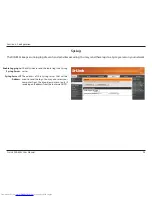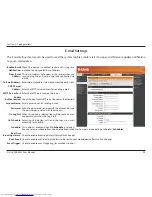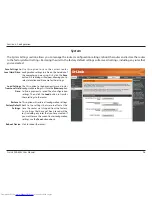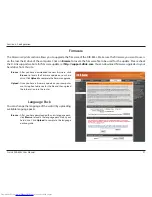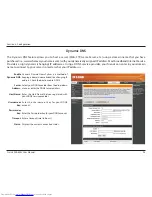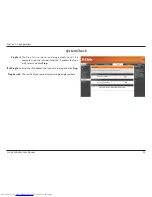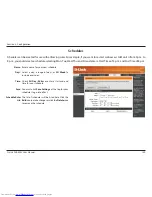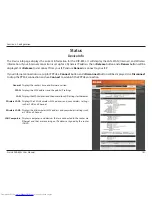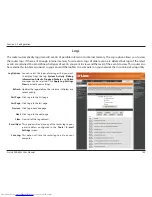87
D-Link DIR-855L User Manual
Section 3 - Configuration
This wizard helps you add wireless devices to the wireless network.
The wizard will either display the wireless network settings to guide you through manual configuration, prompt you to enter the
PIN for the device, or ask you to press the configuration button on the device. If the device supports Wi-Fi Protected Setup and has a
configuration button, you can add it to the network by pressing the configuration button on the device and then the on the router
within 60 seconds. The status LED on the router will flash three times if the device has been successfully added to the network.
There are several ways to add a wireless device to your network. A “registrar” controls access to the wireless network. A registrar
only allows devices onto the wireless network if you have entered the PIN, or pressed a special Wi-Fi Protected Setup button on the
device. The router acts as a registrar for the network, although other devices may act as a registrar as well.
Click to start the wizard and skip to page 43.
Add Wireless
Station:
Add Wireless
Device Wizard:
You can also simply press the
WPS
button on the side of the router, and then press the WPS
button on your wireless client to automatically connect without logging into the router.
Refer to page 110 for more information.
WPS Button
WPS Button
Summary of Contents for DIR-855L
Page 1: ......
Page 114: ...109 D Link DIR 855L User Manual Section 3 Configuration Support ...