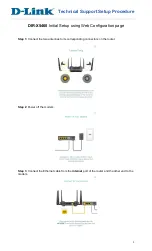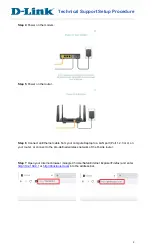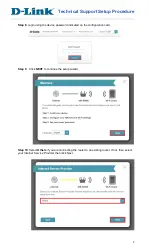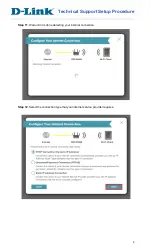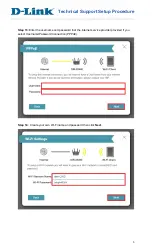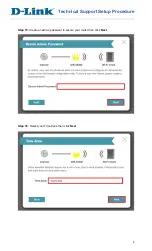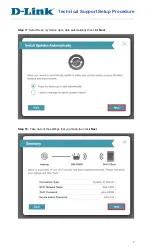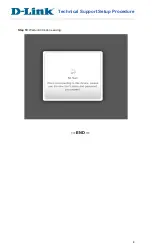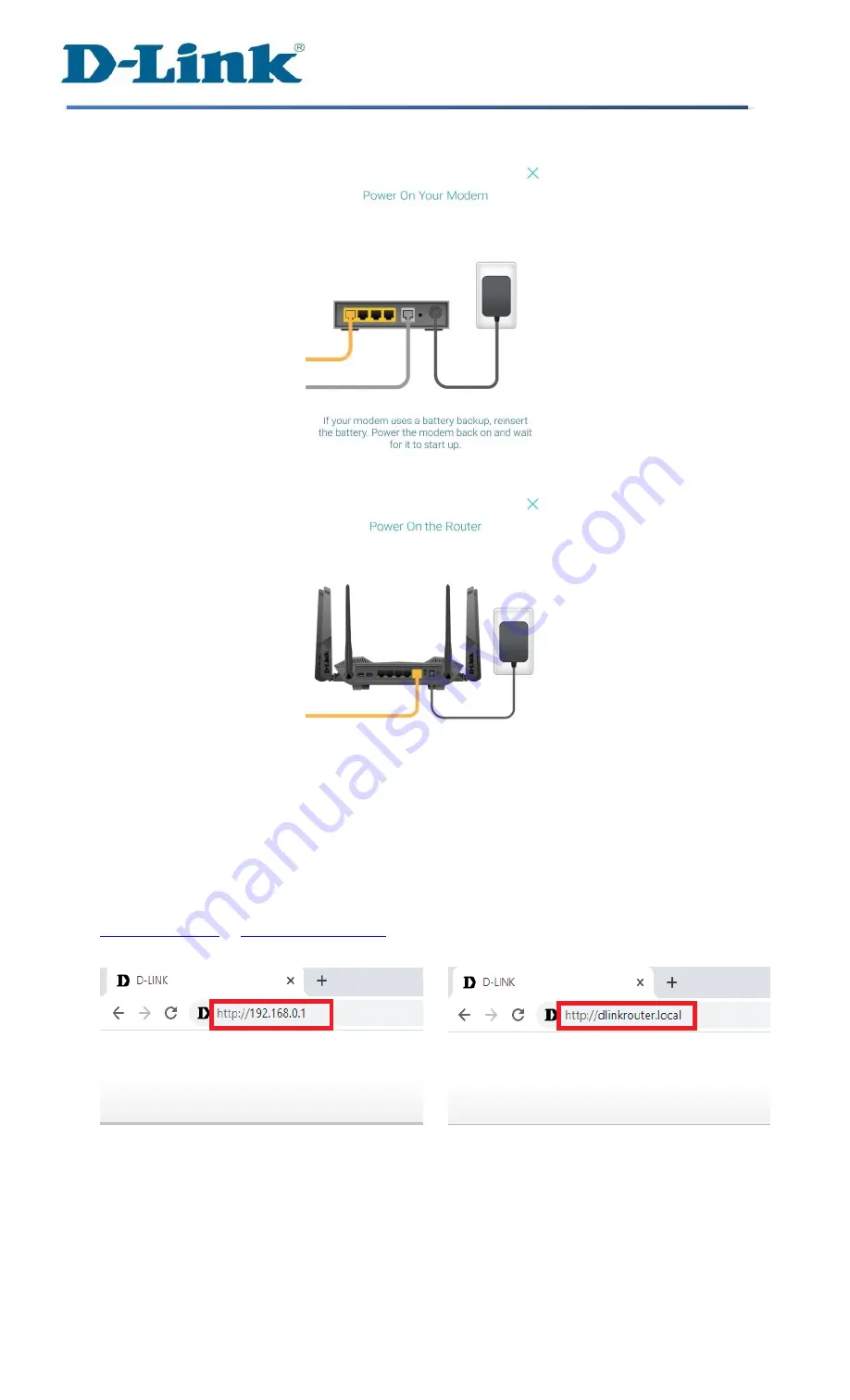
2
T
echnical Support Setup
Procedure
Step 4
: Power on the modem.
Step 5
: Power on the router.
Step 6
:
Connect an Ethernet cable from your computer/laptop to a LAN port (Port 1,2,3 or 4) on
your router, or connect to the pre-defined wireless network of the D-Link router.
Step 7
: Open your Internet browser (Google Chrome/Safari/Internet Explorer/Firefox) and enter