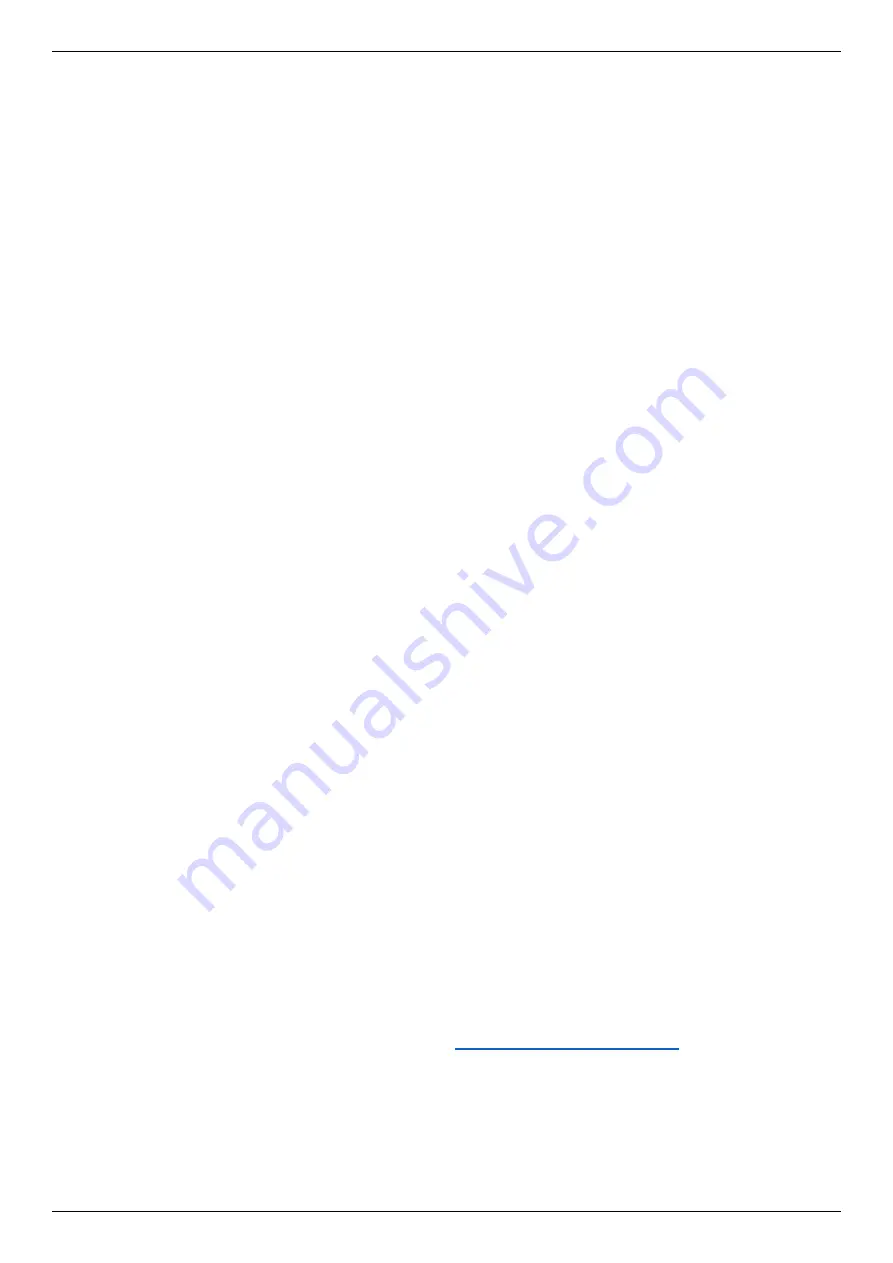
DIS-200G Series Layer 2 Gigabit Industrial Smart Managed Switch Hardware Installation Guide
22
4.
Switch Management
Management Options
Connecting to the Web User Interface
Using the D-Link Network Assistant (DNA)
Connecting to the Console Port
Connecting using Telnet
Connecting using SNMP
Management Options
The DIS-200G Series switches can be managed by using the web-based user interface (web UI), D-Link Network
Assistant (DNA), the console port, Telnet, or Simple Network Management Protocol (SNMP) management interfaces.
If you are configuring a single switch, the web UI may be the best option. Each switch must be assigned its own IP
address, which is used for communication with the management PC. However, if you wish to manage multiple D-Link
switches, DNA may be the best option. You do not need to change the IP address of your PC and it makes the initial
setup of multiple switches easy.
Please refer to the following installation instructions to get started with the web UI, DNA, Console port, Telnet, and
SNMP management interfaces.
Connecting to the Web User Interface
Most software functions of the switch can be managed, configured, and monitored via the embedded HTML Web UI.
Management can be done on the switch from remote stations anywhere on the network through a standard web
browser. The web browser acts as a universal access tool and can communicate directly with the switch using the
HTTP or HTTPS (SSL) protocol.
Once the switch has been successfully installed, you can begin configuration, monitor the LED panel, and display
graphical statistics using a web browser. Supported browsers include: Microsoft Internet Explorer, Firefox, Chrome,
and Safari.
You need the following equipment to access the web UI of your device:
•
A PC with an RJ-45 Ethernet connection
•
A standard Ethernet cable
1.
Connect the Ethernet cable to any of the ports on the switch’s front panel and to the Ethernet port on the PC.
2.
Configure the PC’s IP address to be in the same network segment as the switch. The switch’s default IP address
is 10.90.90.90, with subnet mask 255.0.0.0. For example, to connect to the switch using the default settings,
your PC should have an IP address in the range: 10.0-255.0-255.0-254 and a subnet mask of 255.0.0.0.
3.
Open a web browser and enter
http://10.90.90.90/
in the address box.
Note
: The web UI can also be accessed
through the DNA, by clicking the Switch’s IP in the device list.
4.
Log into the switch. To do this, enter
admin
in the user name and password
fields and click OK.
Using the D-Link Network Assistant (DNA)
D-Link Network Assistant (DNA) is a program that is used to discover switches which are in the same Layer 2 network
segment as your PC. You can download the DNA APP from
http://tools.dlink.com/intro/dna/
.
1.
Click the
Free Download
button to download the DNA app.
2.
Click the ‘
ADD TO CHROME
’ button on the right-hand side of the search results.
3.
Click ‘
Add app
’ button in the pop up window install the D-Link Network Assistant in Chrome
4.
When the installation completes:
(
Option 1
) Click the ‘
LAUNCH APP
’ button in the upper-right corner of the window to start DNA.
Summary of Contents for Dis-200G Series
Page 1: ......
















































