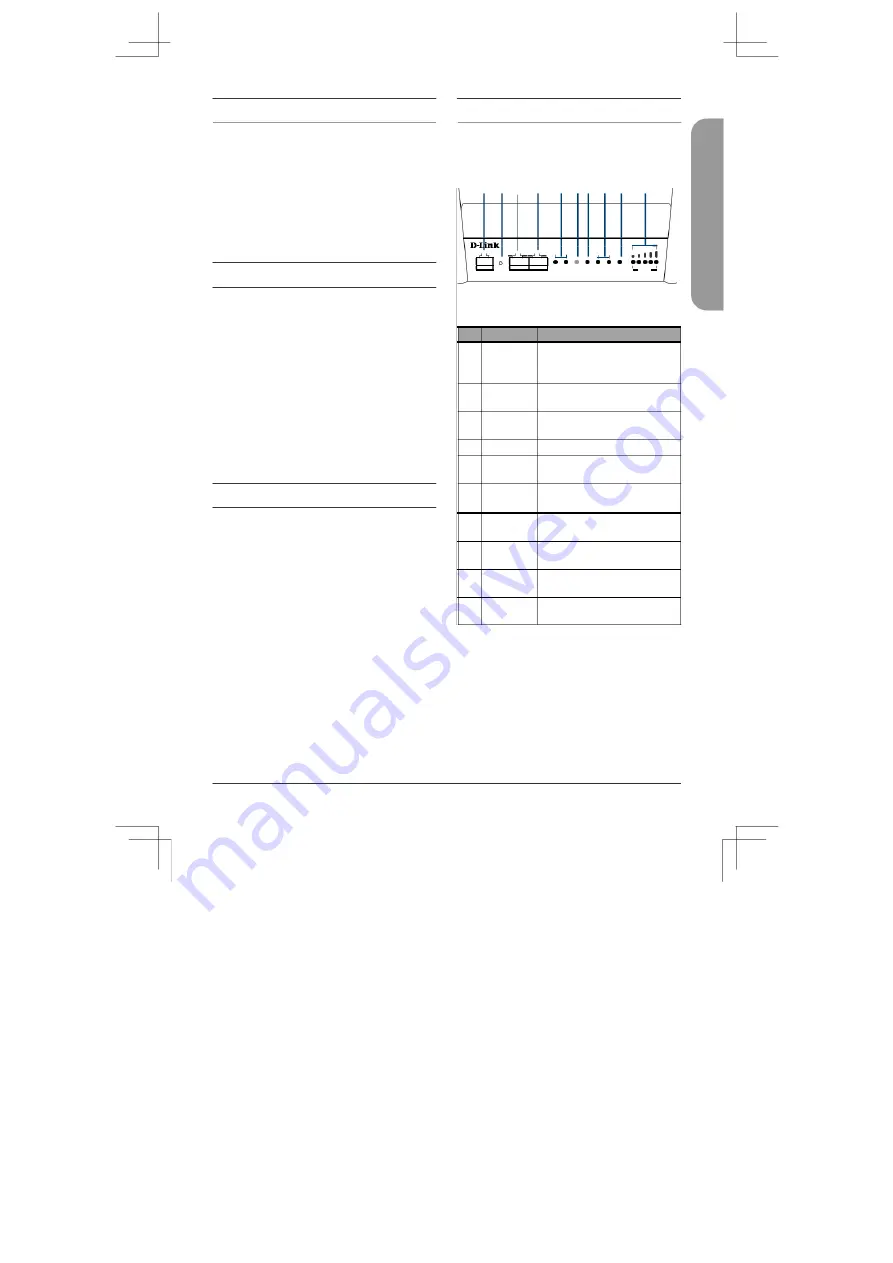
Before You Begin
Hardware Overview
This Quick Installation Guide gives you step-by-
step instructions for setting up your DIS-
2650AP Wireless Access Point. The model you
have purchased may appear slightly different
from the one shown in the illustrations. For
more detailed information about the router,
please refer to the User Manual.
Package Contents
This DIS-2650AP package includes the
following items:
•
DIS-2650AP
•
Quick Installation Guide
•
DIN rail mounting kit
•
4 installation screws (3 x 7 mm)
•
Bracket
If any of the above items are damaged or missing,
please contact your local D-Link reseller.
System Requirements
•
Computers with Windows®, Macintosh®,
or Linux-based operating systems with an
installed Ethernet Adapter
Front Panel Features
1 2 3 4 5 6 7 8
9
10
DIS-2650AP
5G 2.4G ALARM POE PWR2 PWR1STATUS
SIGNAL
CONSOLE RESET
LAN2
LAN1/ POE
Figure 1: Front Panel
#
Feature
Description
1
Console
Console port which is used to
connect to the device using an
Port
RJ-45 to serial cable.
2
Reset
Press and hold to perform a
Button
factory reset.
3
LAN2
10/100/1000 Mbps Ethernet
LAN port.
4
LAN1/PoE
PoE-capable Ethernet LAN port.
5
5G/2.4G
A green LED indicates the
LED
DIS-2650AP is receiving power.
6
Alarm
A light indicates that the power
supply has failed.
7
PoE
Indicates whether a device is
receiving power on the PoE port.
8
PWR1/2
Indicates whether power sources
1 and 2 are connected.
9
Status
Indicates the device’s operational
status.
10
Signal
Indicates the strength of the
signal the device is receiving.
Table 1: Right Panel Feature Descriptions
E
N
G
L
IS
H
DIS-2650AP Quick Installation Guide
1
Summary of Contents for DIS-2650AP
Page 2: ...Contents English 1 ...
Page 12: ...Notes ...
Page 13: ...Notes ...
Page 14: ...Notes ...
Page 15: ...Notes ...
Page 16: ...Ver 1 00 WW _130x183 2020 12 07 5300 00007836 01W ...


































