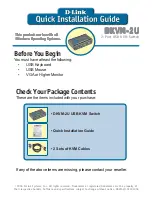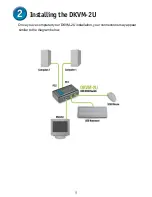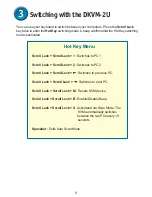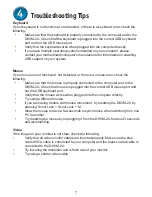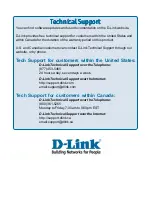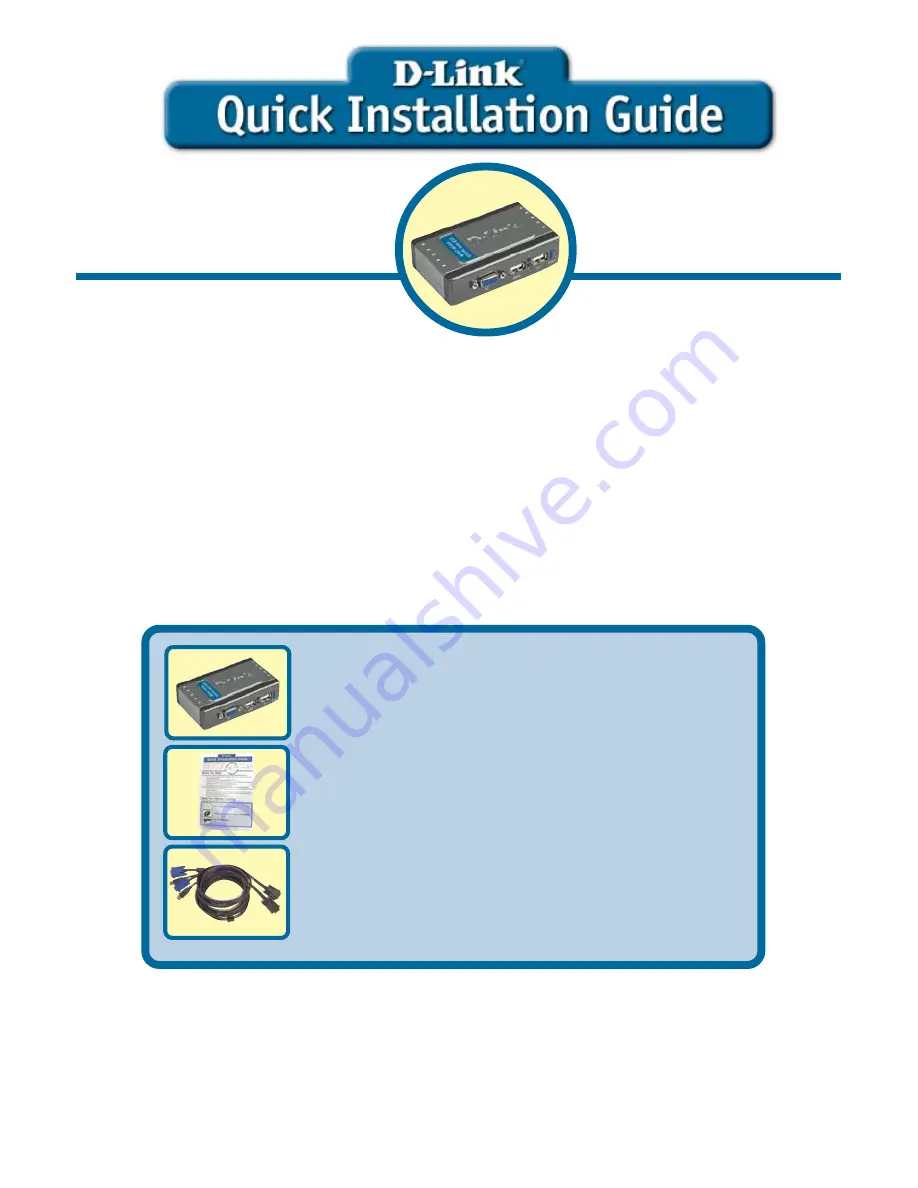
Check Your Package Contents
These are the items included with your purchase:
Before You Begin
You must have at least the following:
•
USB Keyboard
•
USB Mouse
•
VGA or Higher Monitor
• DKVM-2U USB KVM Switch
• Quick Installation Guide
• 2 Sets of KVM Cables
©2006 D-Link Systems, Inc. All rights reserved. Trademarks or registered trademarks are the property of
their respective holders. Software and specifications subject to change without notice. DKVM-2U.02152006
If any of the above items are missing, please contact your reseller.
2-Port USB KVM Switch
DKVM-2U
DKVM-2U
DKVM-2U
DKVM-2U
DKVM-2U
This product works with all
This product works with all
This product works with all
This product works with all
This product works with all
Windows Operating Systems.
Windows Operating Systems.
Windows Operating Systems.
Windows Operating Systems.
Windows Operating Systems.