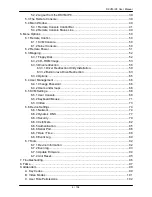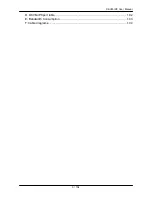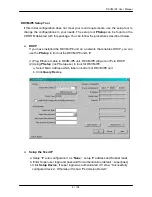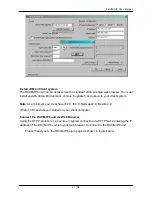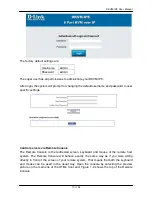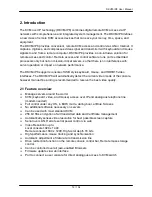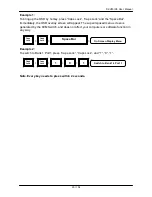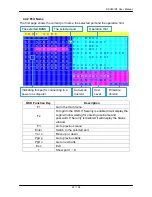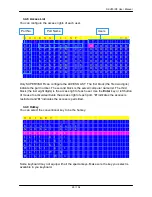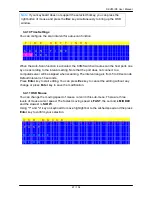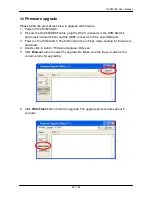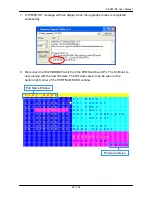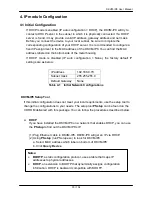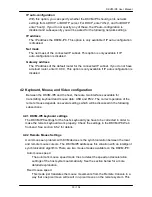DKVM-IP8 User Manual
18 / 104
3.3
Hotkey Commands
You can conveniently command KVM Switch via a simple hotkey sequence. To send
commands to KVM Switch, you must press the hotkey (default is
Caps Lock
) twice within 2
seconds. You will hear a beep sound confirming you are in the hotkey mode. If you do not
press any key during hotkey mode over 2 seconds the hotkey mode will be terminated and
back to normal state.
The default hotkey is
Caps Lock
but you can change hotkey as your application
convenience. If you prefer to use other hotkey, please go to OSD menu and change the
default hotkey to the other.
The table blow lists all the supported hotkey commands.
Command
Function
Space Bar
Bring up the OSD screen
or
Move selection up or down
1~8 Bank
01~08Port
The first digit is bank number starting with “1”. The first KVM Switch
on the daisy chain line is bank 1 (the Master). A standalone KVM
Switch is fixed in bank 1. The second and the third digits indicate the
port number from 01 to 08.
PgUp
Back to previous bank.
PgDn
Go to next bank.
B
To enable/disable
beep sound
function.
L
To enable/disable the
Screen Saving
function and 10min
auto-logout function. This default function is
OFF
.
P
To
login to the OSD
. If Security is enabled it will display the Login
window waiting for username and password. If Security is disabled it
will display the Status window.
R
For supervisor to reset the OSD back
to factory default value
(except User Security settings).
S
For supervisor to activate the
Auto-scan
function.
U
For supervisor to enable/disable
Security
function. If the Security is
off, you can access the KVM system without user name & password.
This default function is
OFF
.