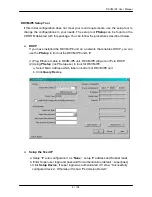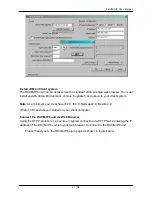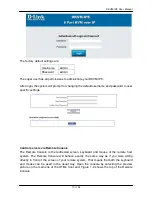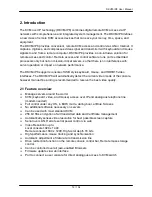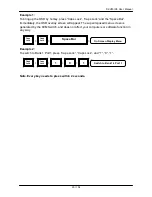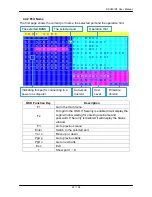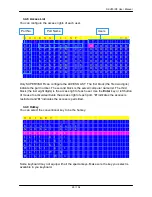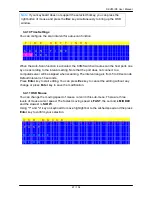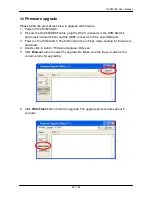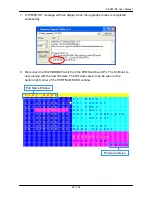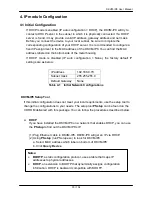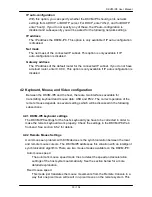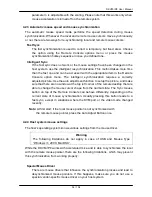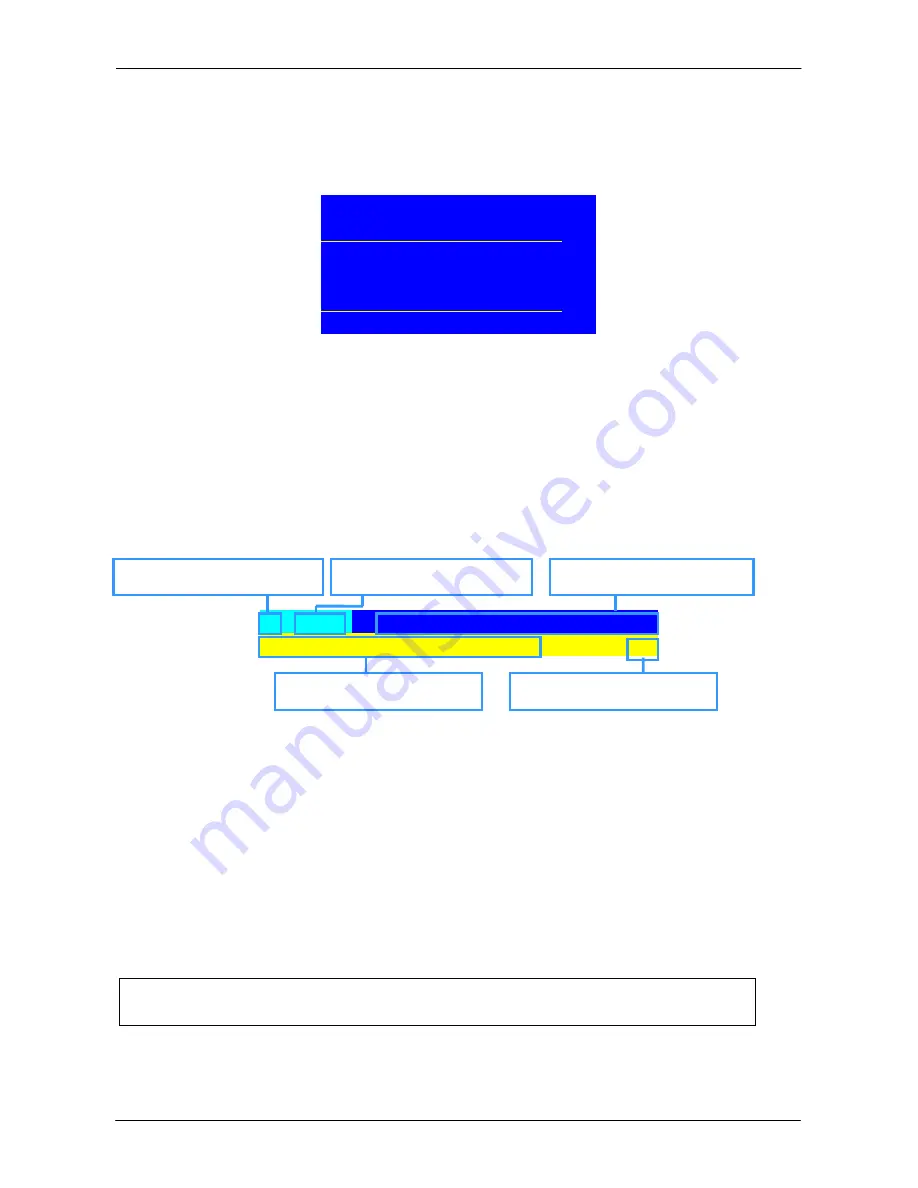
DKVM-IP8 User Manual
21 / 104
3.4.1 Login Windows
Power on the local console monitor and power on the KVM Switch by plug in the power
adapter. If the Security function is enabled (default is disabled), the Login window will show
up waiting for user name and password.
U S E R
N A M E
P A S S W O R D
The default is SUPERVISOR and default user name is eight zeros “00000000”.
The default password is eight zeros “00000000”.
There are case-insensitive, while OSD display fixed in upper case.
After login or port switch by panel button, OSD or Hotkey, the
Status
screen will show up to
display the information of current settings -- one digit Bank No., two-digit Port No., Port
Name and current Hotkey settings. Pressing any key or clicking mouse button will let the
Status screen disappeared.
1
0
1
S Y S T E M
0
1
C a
p
s
L
o
c
k
Screen Saving Function
♦
The
Screen Saving
function can be enabled/disabled with the hotkey “L” and default
setting is
OFF (disable)
.
♦
When the
Screen Saving
function is enabled, if no input from the console keyboard or
mouse over 10 minutes, the KVM Switch will turn off the screen display and auto-logout
and show up Login window asking for user name and password (if the security function
is disabled). One more minute of keyboard/mouse inactivity, the monitor will be turned
off (the monitor Power LED turns from green to orange).
♦
When the
Screen Saving
function is disabled, it will disable the 10min auto-logout
function as well.
Note
:
When Screen Saving enabled, the Login window will disappear if idle for
more then 1 minute. You Hit any key to bring up the Login window again.
The selected BANK No.
The selected Port No.
The name of the Port
The selected Hotkey
Screen Saving enabled