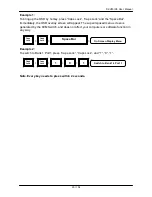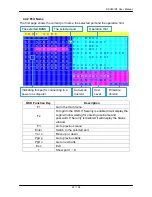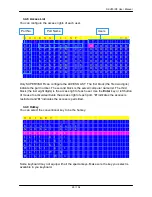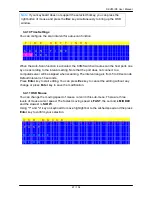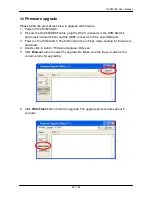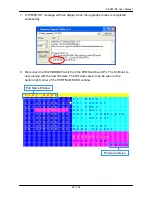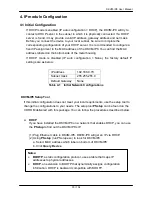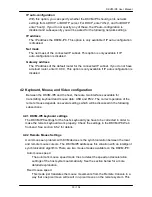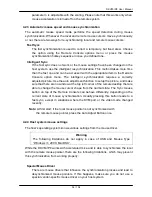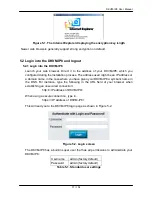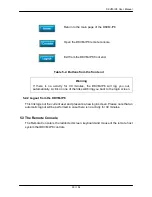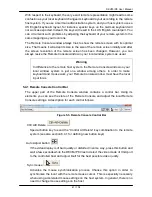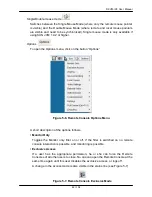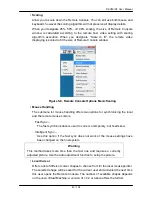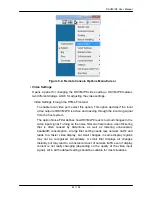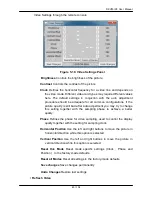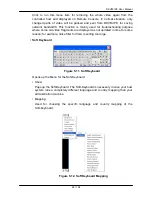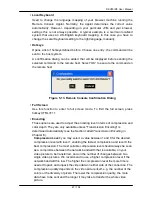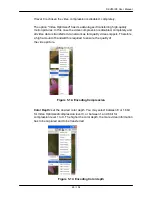DKVM-IP8 User Manual
33 / 104
IP auto-configuration
With this option, you can specify whether the DKVM-IP8 should get its network
settings from a DHCP or BOOTP server. For DHCP, enter “dhcp”, and for BOOTP
enter “bootp”. If you do not specify any of these, the IP auto-configuration is
disabled and subsequently you will be asked for the following network settings.
IP address
The IP address the DKVM-IP8. This option is only available if IP auto-configuration
is disabled.
Net mask
The net mask of the connected IP subnet. This option is only available if IP
auto-configuration is disabled.
Gateway address
The IP address of the default router for the connected IP subnet. If you do not have
a default router, enter 0.0.0.0. This option is only available if IP auto-configuration is
disabled.
4.2 Keyboard, Mouse, and Video configuration
Between the DKVM-IP8 and the host, there are two interfaces available for
transmitting keyboard and mouse data: USB and PS/2. The correct operation of the
remote mouse depends on several settings which will be discussed in the following
subsections.
4.2.1 DKVM-IP8 keyboard settings
The DKVM-IP8 settings for the host's keyboard type have to be corrected in order to
make the remote keyboard work properly. Check the settings in the DKVM-IP8 Web
front-end. See section 6.5.2 for details.
4.2.2 Remote Mouse Settings
A common seen problem with KVM devices is the synchronization between the local
and remote mouse cursors. The DKVM-IP8 addresses this situation with an intelligent
synchronization algorithm. There are two mouse modes available on the DKVM-IP8:
Auto mouse speed
The automatic mouse speed mode tries to detect the speed and acceleration
settings of the host system automatically. See the section below for a more
detailed explanation.
Fixed mouse speed
This mode just translates the mouse movements from the Remote Console in a
way that one pixel move will result in n-pixel moves on the remote system. This