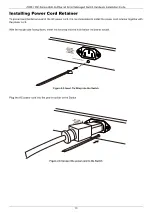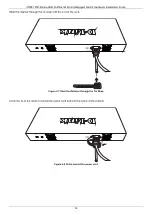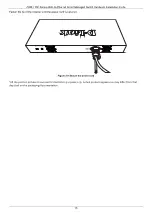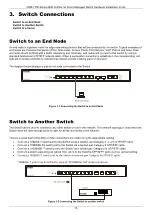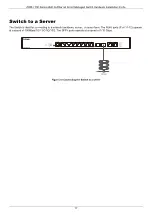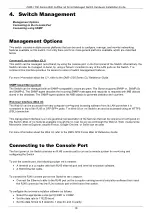DMS-1250 Series Multi-G Ethernet Smart Managed Switch Hardware Installation Guide
18
4.
Switch Management
Connecting to the Console Port
Management Options
This switch provides multiple access platforms that can be used to configure, manage, and monitor networking
features available on this switch. Currently there are three management platforms available, which are described
below.
Command Line Interface (CLI)
This switch can be managed, out-of-band, by using the console port on the front panel of the Switch. Alternatively, the
Switch can also be managed, in-band, by using a Telnet connection to any of the LAN ports on the Switch. The
command line interface provides the access to some of switch management features.
For more information about the CLI, refer to the
DMS-1250 Series CLI Reference Guide
.
SNMP-based Management
The Switch can be managed with an SNMP-compatible console program. The Switch supports SNMP v1, SNMPv2c
and SNMPv3. The SNMP agent decodes the incoming SNMP messages and responds to requests with MIB objects
stored in the database. The SNMP agent updates the MIB objects to generate statistics and counters.
Web User Interface (Web UI)
The Web UI can be accessed from any computer running web browsing software from its LAN port when it is
connected to any of the RJ45 or SFP/SFP+ ports. The Web UI on the Switch can also be accessed using an HTTPS
(SSL) connection.
This management interface is a more graphical representation of the features that can be viewed and configured on
this Switch. Most of the features available through the CLI can be accessed through the Web UI. Web browsers like
Microsoft’s Internet Explorer, Mozilla Firefox, Google Chrome, or Safari can be used.
For more information about the Web UI, refer to the
DMS-1250 Series Web UI Reference Guide
.
Connecting to the Console Port
The front panel of the Switch provides an RJ45 console port to connect a remote system for monitoring and
configuring the Switch.
To use the console port, the following equipment is needed:
•
A terminal or a computer with both RJ45 ethernet port and terminal emulation software.
•
A RJ45 Ethernet cable.
To connect the RJ45 console port on the Switch to the computer:
•
Connect the Ethernet cable to the RJ45 port on the computer running terminal emulation software then insert
the RJ45 connector into the RJ45 console port on the front of the Switch.
To configure the terminal emulation software as follows:
•
Select the appropriate serial port (COM1 or COM2).
•
Set the data rate to 115200 baud.
•
Set the data format to 8 data bits, 1 stop bit, and no parity.