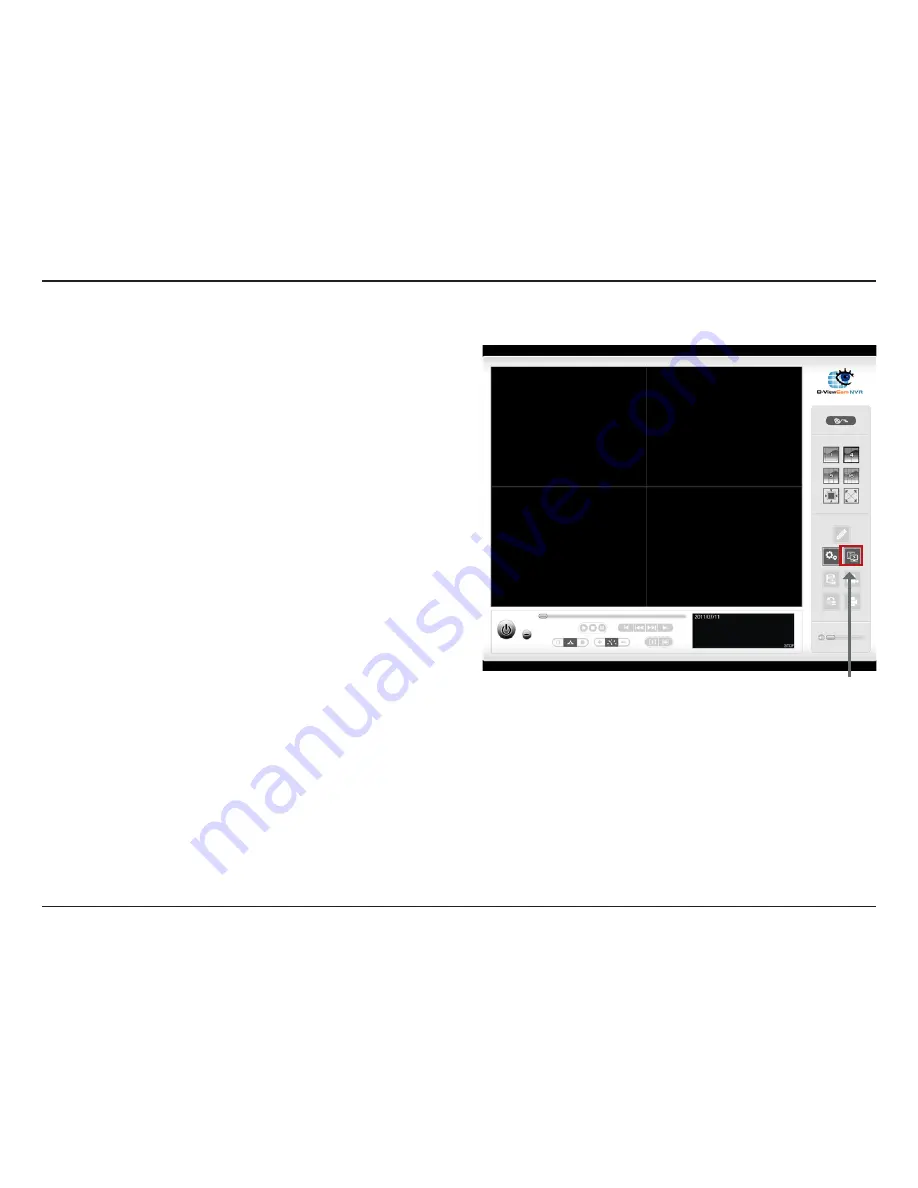
68
D-Link DNR-326 User Manual
Section 3 - Configuration
Playback Manager Application
1/4/9/16 Split
Screen:
Full Screen:
Information
Window:
Audio Volume
Control :
Digital Zoom:
Play/Stop/
Pause:
Speed:
Users can select to view a single camera or 4 cameras at a
time.
Select to display the video with full screen. Press ESC button
on the keyboard to return to normal display.
Display video date and time, cue in/out points, time, and
speed.
Adjust the sound level.
Click the icon to digital zoom in or digital zoom out the view.
Every camera can use this function.
Select a camera/video and click this button to play/stop/pause
a particular channel.
Click the + or - button to increase or decrease the playback
speed.
Step 1:
Please insert the product CD.
Step 2:
Install the
D-ViewCam NVR Pro
application from CD.
Step 3:
Run the
Playback
Manager
application from the Start
-> Programs -> D-Link -> D-ViewCam NVR Pro
->
Playback Manager
The Playback System control panel is similar to the playback
panel in Internet Explorer. See pages 52-54 for more details about
those buttons.
Remote Server
Summary of Contents for DNR-326
Page 1: ......















































