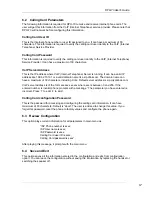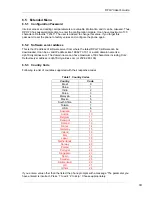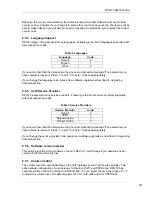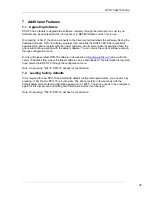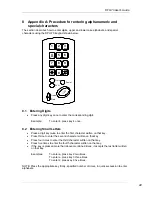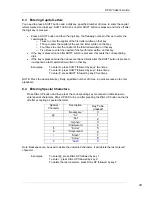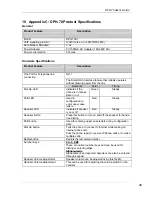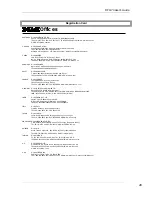DPH-70 User’s Guide
4.2.2 Multiple Calls
RECEIVE state allows you to make multiple Internet calls without connecting to the Internet each
time. You press DIAL-UP to go to RECEIVE state, please refer to a section on “Receiving Internet
Calls” for more detail.
In this mode, you just dial the phone number followed by ‘#’. Since DPH-70 is already connected
to Internet, you do not press the DIAL-UP button before dialing a number. For example, you press
‘12345#’ to dial 12345 through Internet. It remains in call receive state after the end of each call.
Please note that you cannot make normal PSTN call while DPH-70 is in RECEIVE state.
Warning
: In RECEIVE state, DPH-70 is connected to the Internet and you will be charged for
Internet access. Do not leave the phone in RECEIVE mode unless you are expecting an Internet
phone call.
4.2.3 Special Dialing
Dial-up connection sometime takes time to connect to the Internet depending on the Internet
access line availability and network congestion. Your DPH-70 is designed with a user-friendly
dialing method to help you in such situations.
You dial in hands free mode.
Press speaker button, the speaker will be turned ON. Then
press
DIAL-UP button and dial a number followed by ‘#’ without lifting the handset. DPH-70 will
establish Internet call with the called party and play ring back tone. However, if the Internet
access line is busy, dph-70 will retry 5 times before giving up.
During the process of establishing the Internet call, DPH-70 will play different call progress tones
(like progress, ring back, or error tone) and blink the speaker LED. Once the other party lifts the
handset, it establishes the Internet call and turns on the speaker LED. Remember that you can
listen to call progress tones in hands free but you have to use the handset to talk to the other
party.
Warning:
DPH-70 identifies end of phone number by ‘#’. Please terminate phone number entry
into DPH-70 by pressing ‘#’ key. If you don’t press any key for more than 5 sec, DPH-70 identifies
it as end of phone number.
4.3 Internet Call Transfer
SIP signaling protocol in DPH-70 supports call transfer feature. This feature is not available in
H.323 signaling protocol.
This feature allows the user to transfer an Internet phone call to another phone connected to the
Internet. To transfer the call, you flash the hook for a short period and dial the destination number
followed by ‘#’. The destination number will ring and on off-hook the call transfer will be complete.
13
Summary of Contents for DPH-70
Page 4: ...DPH 70 User s Guide 4 ...
Page 30: ...DPH 70 User s Guide 30 ...