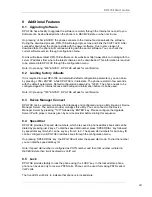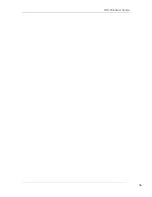DPH-70E User’s Guide
24
8 Additional
Features
8.1 Upgrading
Software
DPH-70E has a facility to upgrade the software, remotely through the Internet at no cost to you.
Software can be downloaded when the phone is in RECEIVE state or when not in use.
On pressing ‘
∗
456
∗
ENTER’
, the phone connects to the Internet and downloads the software.
During the download process, DPH-70E will play progress tone and blink the SHIFT LED. After
successful download, the phone restarts with the newer software. Due to some reason if
download fails, the phone will continue working with the earlier software. You can check the
current software version through configuration menu.
D-Link will release latest DPH-70E software on its website at http://www.dlink.co.in along with the
server IP address from where the latest software can be downloaded. This information is required
to be entered into DPH-70E through the configuration menu.
Note: On pressing ‘*456*
ENTER
’, DPH-70E will ask for confirmation.
8.2 Loading factory defaults
If it is required to reset DPH-70E and start with default configuration parameters, you can do so
by pressing ‘
∗
789
∗
ENTER
’ while DPH-70E is in idle state. The phone restarts in few seconds
with the default parameters. Default configuration password is ‘12345’. The phone needs to be
configured again for Internet access and calling card information before it can be used.
Note: On pressing ‘*789*
ENTER’
, DPH-70E will ask for confirmation.
8.3 Device Manager Connect
DPH-70E can be remotely monitored for diagnosis and configured using a utility known as Device
Manager Server. The service provider manages this utility. You can connect to the Device
Manager Server by pressing ‘*123*’ followed by ‘ENTER’ key. Please configure the Upgrade
Server IP with proper value as given by service provider before dialing this sequence.
8.4 Speed
Dial
DPH-70E provides 10 speed dial numbers, which are saved in phone address book and can be
dialed by pressing just 2 keys. To dial the speed dial number press ‘SPEED DIAL’ key followed
by speed dial key ID which can be any key from 0 to 9. The speed dial numbers for each key ID
can be configured on DPH-70E in address book through the configuration menu,
On pressing ‘SPEED DIAL’ key, the DPH-70E will enter the speed dial mode. To dial the number
you can dial the speed dial key ID.
Note: If speed dial number is configured as PSTN number and then that number is dialed in
RECEIVE state then it will be dialed as VoIP call.
8.5 Lock
DPH-70E provides facility to lock the phone using the ‘LOCK’ key. In the locked state phone,
phone can be used only to receive PSTN calls. Phone can’t be used for making PSTN calls or
VoIP calls.
The five LED’s will blink to indicate that phone is in locked state.
Summary of Contents for DPH-70E
Page 35: ...DPH 70E User s Guide 35 ...
Page 36: ...DPH 70E User s Guide 36 ...