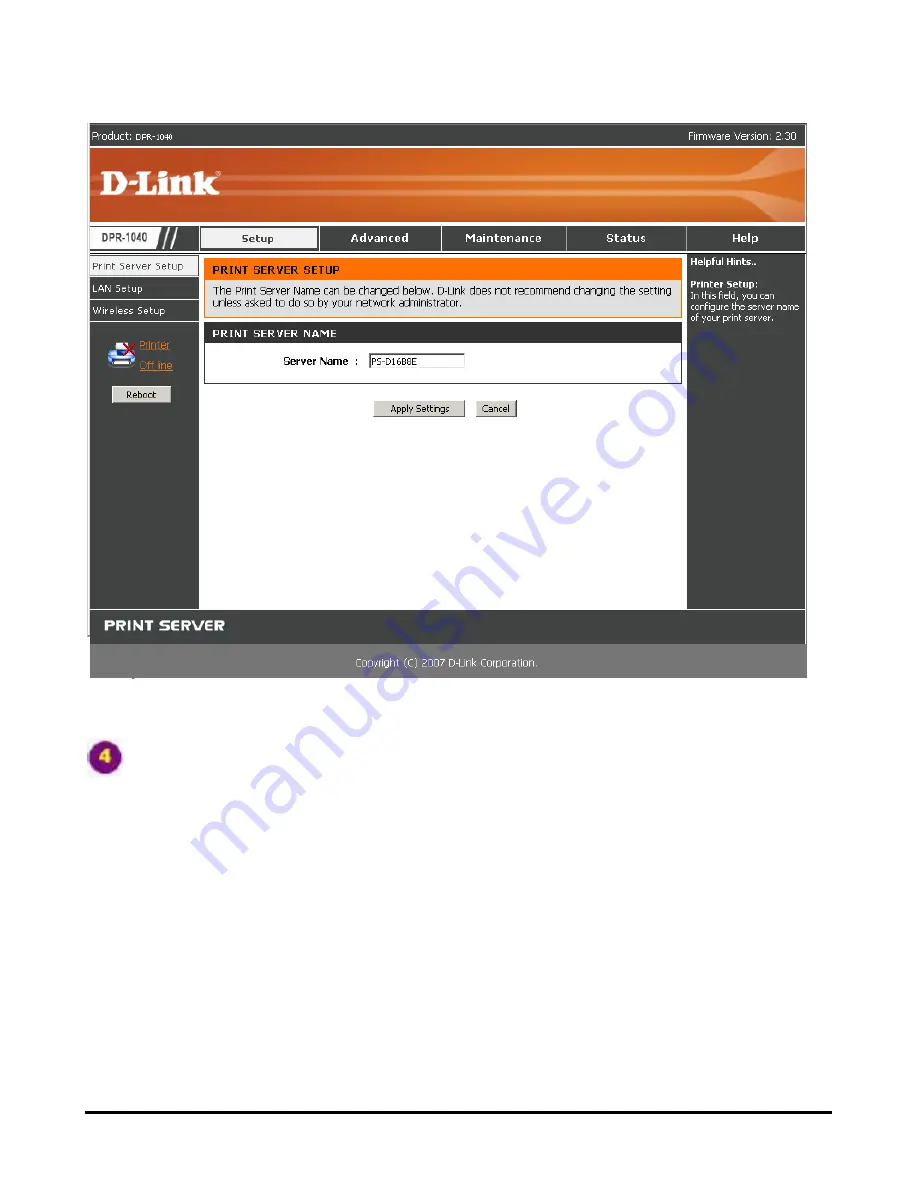
Using PS Software
Printer Port:
This field displays basic information and the current status of the
connected printer. It also allows you to use
Link
and
UnLink
.
[
Link
] – The function of this button is to simulate the physical connection between
the printer and computer via a USB cable. This means you can set up a link by
simply clicking this button without physically attaching the printer’s USB cable to
your computer. This is because the USB cable will be connected from your printer to
the print server and not to your computer.
[
UnLink
] – This button disconnects the simulated link between the printer and the
computer.
D-Link DPR-1040 User Manual
24
Summary of Contents for DPR-1040
Page 1: ...D Link DPR 1040 Wireless G Multifunction Print Server Manual Rev 04 January 2009 ...
Page 83: ...TCP IP Printing for Windows XP D Link DPR 1040 User Manual 79 ...
Page 85: ...TCP IP Printing for Windows XP Click Next D Link DPR 1040 User Manual 81 ...
Page 89: ...TCP IP Printing for Windows XP D Link DPR 1040 User Manual 85 ...
Page 90: ...TCP IP Printing for Windows XP Click Next D Link DPR 1040 User Manual 86 ...
Page 95: ...TCP IP Printing for Windows XP D Link DPR 1040 User Manual 91 ...
Page 98: ...TCP IP Printing for Windows 2000 D Link DPR 1040 User Manual 94 ...
Page 100: ...TCP IP Printing for Windows 2000 Click Next D Link DPR 1040 User Manual 96 ...
Page 105: ...TCP IP Printing for Windows 2000 D Link DPR 1040 User Manual 101 ...
Page 116: ...Contacting Technical Support Contacting Technical Support D Link DPR 1040 Manual 112 ...
















































