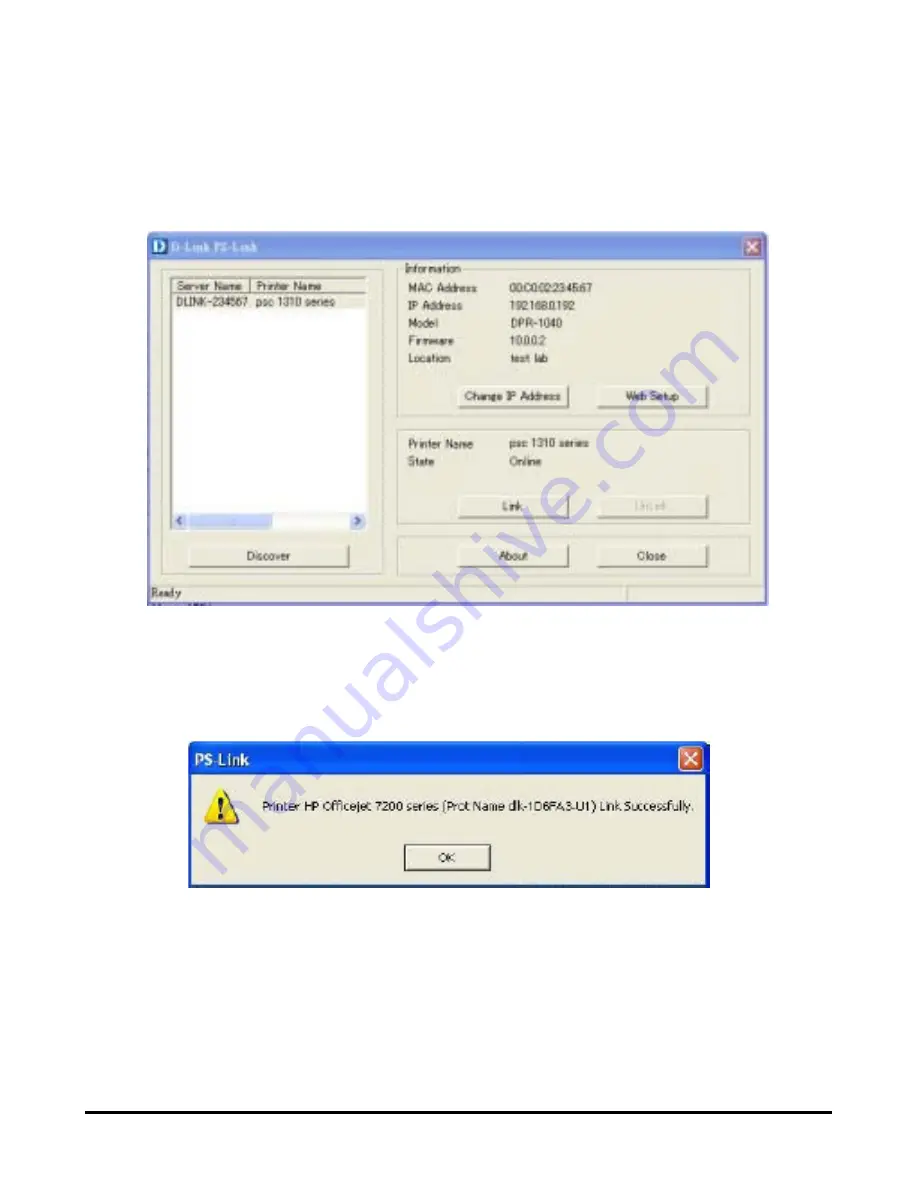
Using PS Software
utility to complete the physical connection between the MFP/GDI printer and your
computer by clicking the [
Link
] button.
If the connection has been made successfully, the following message will display.
Press
OK
to exit.
3. Now the MFP/GDI printer is ready to use. You may start to use the MFP/GDI
printer through your computer.
D-Link DPR-1040 User Manual
28
Summary of Contents for DPR-1040
Page 1: ...D Link DPR 1040 Wireless G Multifunction Print Server Manual Rev 04 January 2009 ...
Page 83: ...TCP IP Printing for Windows XP D Link DPR 1040 User Manual 79 ...
Page 85: ...TCP IP Printing for Windows XP Click Next D Link DPR 1040 User Manual 81 ...
Page 89: ...TCP IP Printing for Windows XP D Link DPR 1040 User Manual 85 ...
Page 90: ...TCP IP Printing for Windows XP Click Next D Link DPR 1040 User Manual 86 ...
Page 95: ...TCP IP Printing for Windows XP D Link DPR 1040 User Manual 91 ...
Page 98: ...TCP IP Printing for Windows 2000 D Link DPR 1040 User Manual 94 ...
Page 100: ...TCP IP Printing for Windows 2000 Click Next D Link DPR 1040 User Manual 96 ...
Page 105: ...TCP IP Printing for Windows 2000 D Link DPR 1040 User Manual 101 ...
Page 116: ...Contacting Technical Support Contacting Technical Support D Link DPR 1040 Manual 112 ...
















































