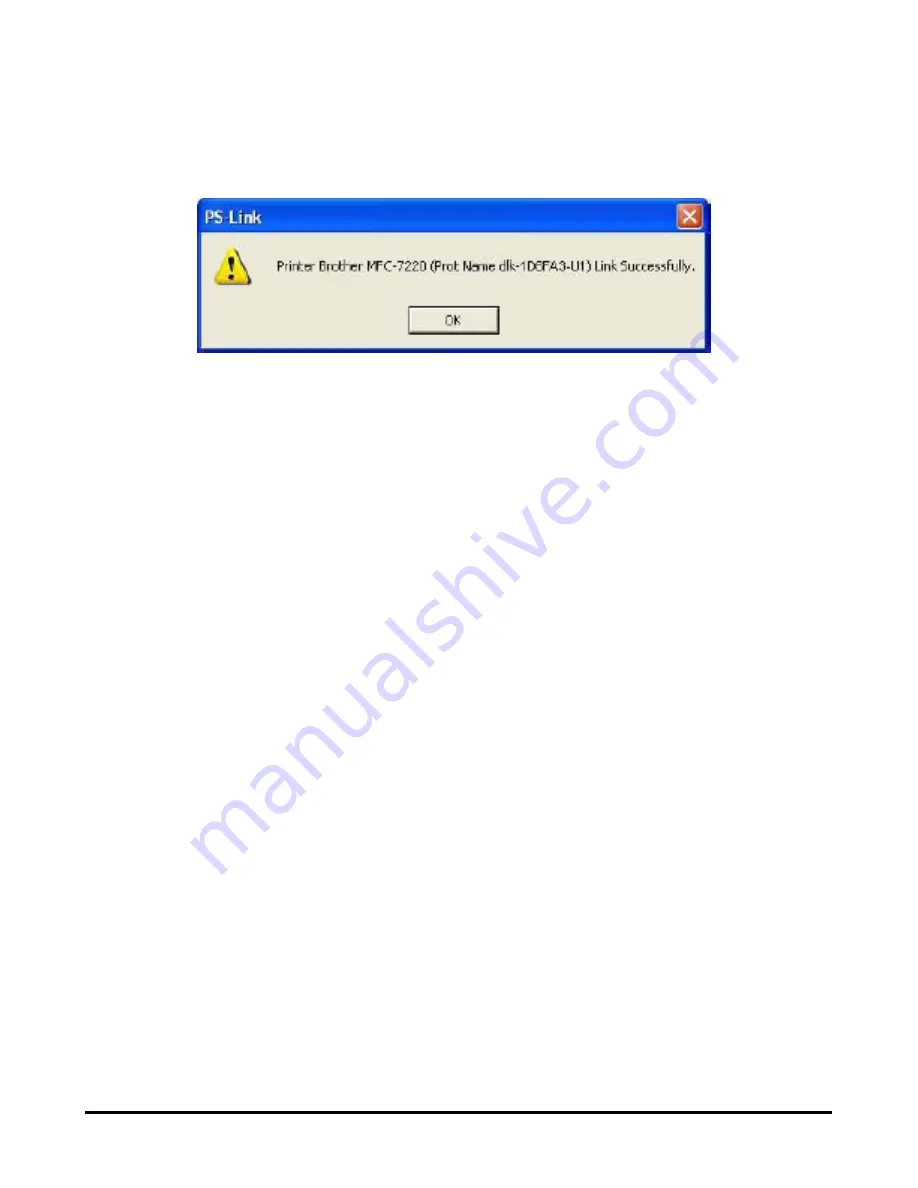
Using PS Software
When the connection has been completed successfully, a message will display to
inform you. Press
OK
to exit.
3. Now you have to go back to continue the installation of the MFP/GDI printer CD
on your computer in order to complete the rest of installation steps.
4. When the installation is complete, you can start to use the Print, Scan, Copy and
Fax functions of the MFP/GDI printer through your computer.
D-Link DPR-1040 User Manual
41
Summary of Contents for DPR-1040
Page 1: ...D Link DPR 1040 Wireless G Multifunction Print Server Manual Rev 04 January 2009 ...
Page 83: ...TCP IP Printing for Windows XP D Link DPR 1040 User Manual 79 ...
Page 85: ...TCP IP Printing for Windows XP Click Next D Link DPR 1040 User Manual 81 ...
Page 89: ...TCP IP Printing for Windows XP D Link DPR 1040 User Manual 85 ...
Page 90: ...TCP IP Printing for Windows XP Click Next D Link DPR 1040 User Manual 86 ...
Page 95: ...TCP IP Printing for Windows XP D Link DPR 1040 User Manual 91 ...
Page 98: ...TCP IP Printing for Windows 2000 D Link DPR 1040 User Manual 94 ...
Page 100: ...TCP IP Printing for Windows 2000 Click Next D Link DPR 1040 User Manual 96 ...
Page 105: ...TCP IP Printing for Windows 2000 D Link DPR 1040 User Manual 101 ...
Page 116: ...Contacting Technical Support Contacting Technical Support D Link DPR 1040 Manual 112 ...
















































