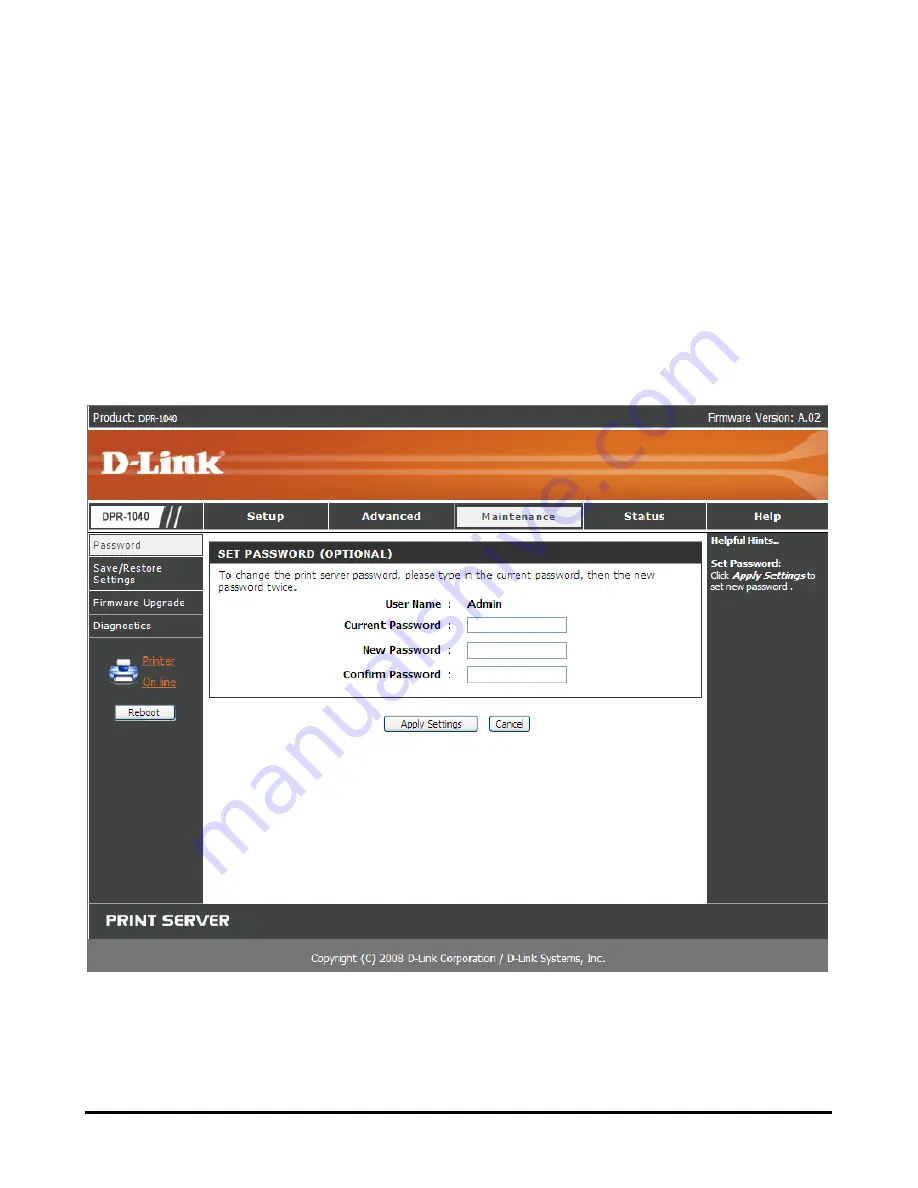
Using the Web Configurator
MAINTENANCE > Password
The Password screen allows you to change the password of the MFP server by
entering the current password in the
Current Password
field and your new
password in the
New Password
and
Confirm Password
fields. Click the
Apply
Settings
button to save the new password, or click
Cancel
to exit without saving.
NOTE:
The default password for the MFP server is blank.
D-Link DPR-1040 User Manual
58
Summary of Contents for DPR-1040
Page 1: ...D Link DPR 1040 Wireless G Multifunction Print Server Manual Rev 04 January 2009 ...
Page 83: ...TCP IP Printing for Windows XP D Link DPR 1040 User Manual 79 ...
Page 85: ...TCP IP Printing for Windows XP Click Next D Link DPR 1040 User Manual 81 ...
Page 89: ...TCP IP Printing for Windows XP D Link DPR 1040 User Manual 85 ...
Page 90: ...TCP IP Printing for Windows XP Click Next D Link DPR 1040 User Manual 86 ...
Page 95: ...TCP IP Printing for Windows XP D Link DPR 1040 User Manual 91 ...
Page 98: ...TCP IP Printing for Windows 2000 D Link DPR 1040 User Manual 94 ...
Page 100: ...TCP IP Printing for Windows 2000 Click Next D Link DPR 1040 User Manual 96 ...
Page 105: ...TCP IP Printing for Windows 2000 D Link DPR 1040 User Manual 101 ...
Page 116: ...Contacting Technical Support Contacting Technical Support D Link DPR 1040 Manual 112 ...
















































