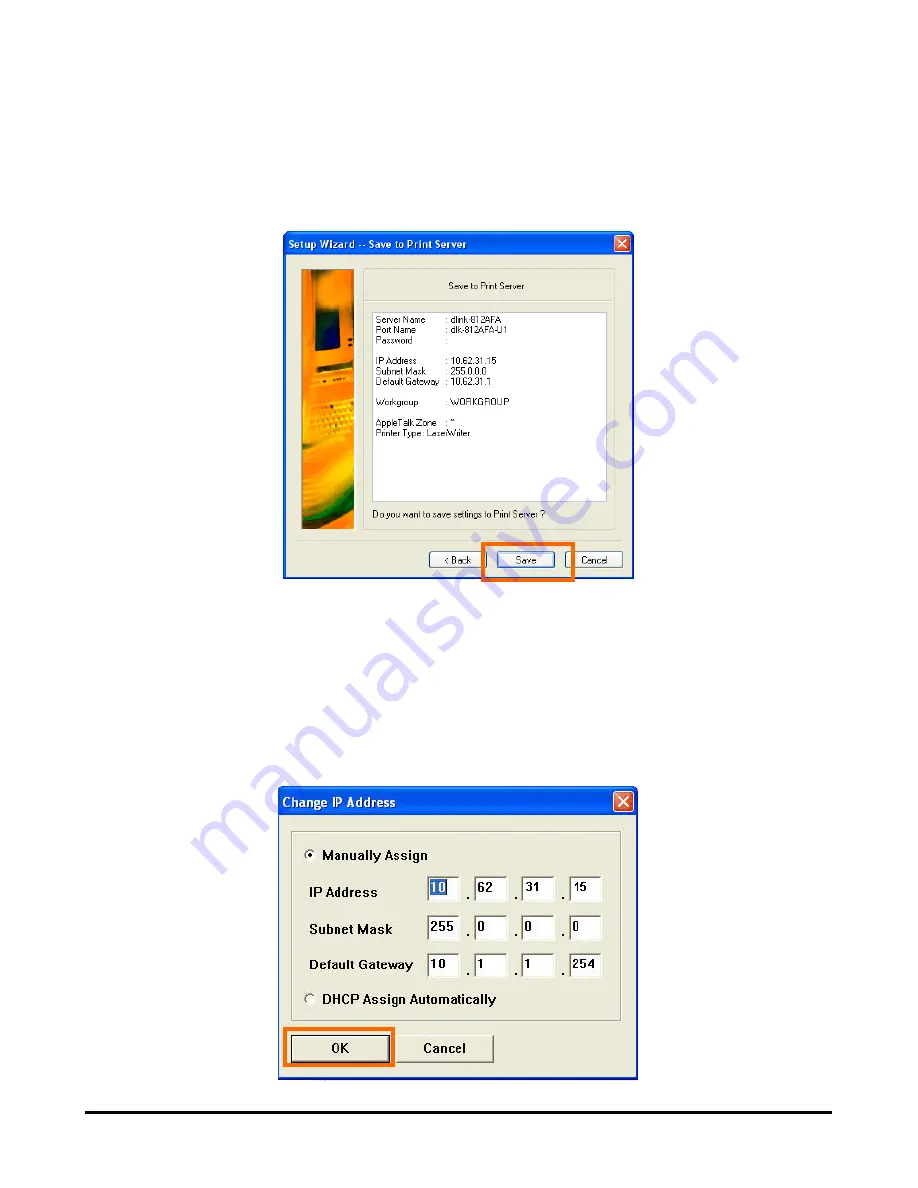
Using the PS Software
After the configuration of these screens is complete, click
Save
to store the settings
that are displayed, or
Cancel
to abort. You can also click
< Back
to modify these
settings.
[Change IP Address] -
Click this button to bring up the following screen. This
screen allows you to change the IP Address of the Print Server. Select
Manually
Assign
to enter a specific IP address for the Print Server, or
DHCP Assign
Automatically
to have an IP address automatically assigned to the Print
Server. Click
OK
to save your changes, or
Cancel
to abort.
D-Link DPR-2000 - User Manual
20
Summary of Contents for DPR-2000
Page 1: ...D Link DPR 2000 WIRELESS G USB 4 PORT MULTIFUNCTION PRINT SERVER Manual Rev 02 June 2009 ...
Page 90: ...TCP IP Printing for Windows Vista D Link DPR 2000 User Manual 85 ...
Page 99: ...TCP IP Printing for Windows XP D Link DPR 2000 User Manual 94 ...
Page 105: ...TCP IP Printing for Windows 2000 Click Next D Link DPR 2000 User Manual 100 ...
















































