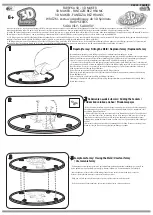Using the PS Software
D-Link DPR-2000 - User Manual
22
Installing and Using a Multifunction Printer
Multifunction/GDI Printer
This section will tell you how to use a multifunction or GDI printer through the
PS-Link utility after the printer manufacturer’s driver has already been installed.
For PCs with the multifunction/GDI printer driver installed:
If your computer already has the MUTIFUNCTION or GDI printer driver installed, you
can just click the
Link
button in
PS-Link
to complete the connection between the
printer and your computer.
For PCs without the multifunction/GDI printer driver installed:
If your computer does not have the multifunction or GDI printer driver installed, you
may use the following procedure:
1. Insert the manufacturer’s CD-ROM into your computer’s CD-ROM drive to initiate
the auto-run program.
2. Follow the instructions of the manufacturer’s CD-ROM to install the multifunction
printer driver and other software until you are requested to attach the printer’s USB
cable to your computer.
3. The installation steps will be different depending on the printer and manufacturer
brand. Below you will find diagrams for several printers from different manufacturers:
Summary of Contents for DPR-2000
Page 1: ...D Link DPR 2000 WIRELESS G USB 4 PORT MULTIFUNCTION PRINT SERVER Manual Rev 02 June 2009 ...
Page 90: ...TCP IP Printing for Windows Vista D Link DPR 2000 User Manual 85 ...
Page 99: ...TCP IP Printing for Windows XP D Link DPR 2000 User Manual 94 ...
Page 105: ...TCP IP Printing for Windows 2000 Click Next D Link DPR 2000 User Manual 100 ...