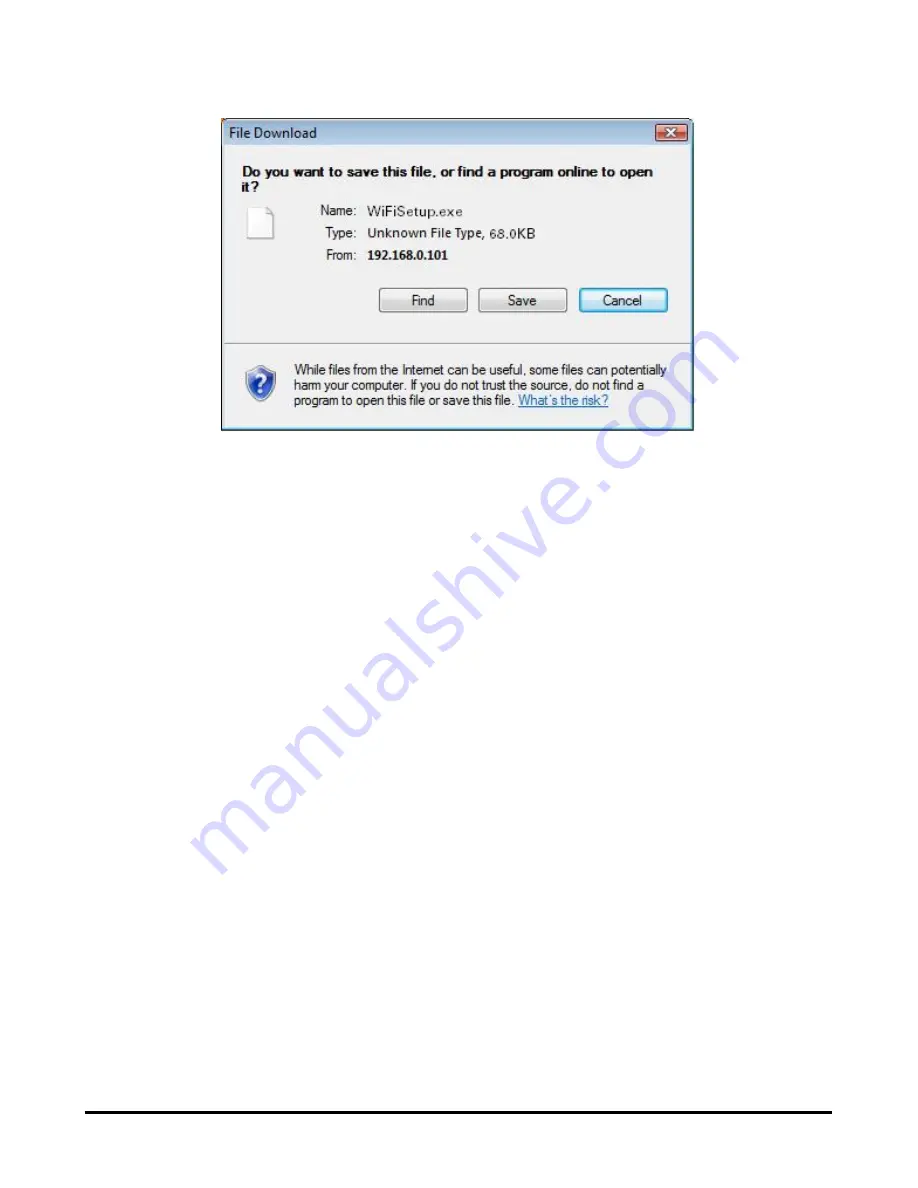
Using the Web Configurator
5.If your router or access point has a WPS button, press and hold this button a few
seconds, then release it. Otherwise, run the WPS program inside the router or
access point. The router or access point will start broadcasting the wireless
settings in its profile for the Print Server to apply.
6. Within seconds after you have pressed the WPS button of the router or access
point or run its WPS program, on the Windows dialog box shown in step 4 above,
click
Run
to start running the WPS Installation Wizard inside the Print Server’s
firmware. Your Print Server will pick up the broadcast signals from the router or
access point and apply its wireless settings.
D-Link DPR-2000 - User Manual
51
Summary of Contents for DPR-2000
Page 1: ...D Link DPR 2000 WIRELESS G USB 4 PORT MULTIFUNCTION PRINT SERVER Manual Rev 02 June 2009 ...
Page 90: ...TCP IP Printing for Windows Vista D Link DPR 2000 User Manual 85 ...
Page 99: ...TCP IP Printing for Windows XP D Link DPR 2000 User Manual 94 ...
Page 105: ...TCP IP Printing for Windows 2000 Click Next D Link DPR 2000 User Manual 100 ...
















































