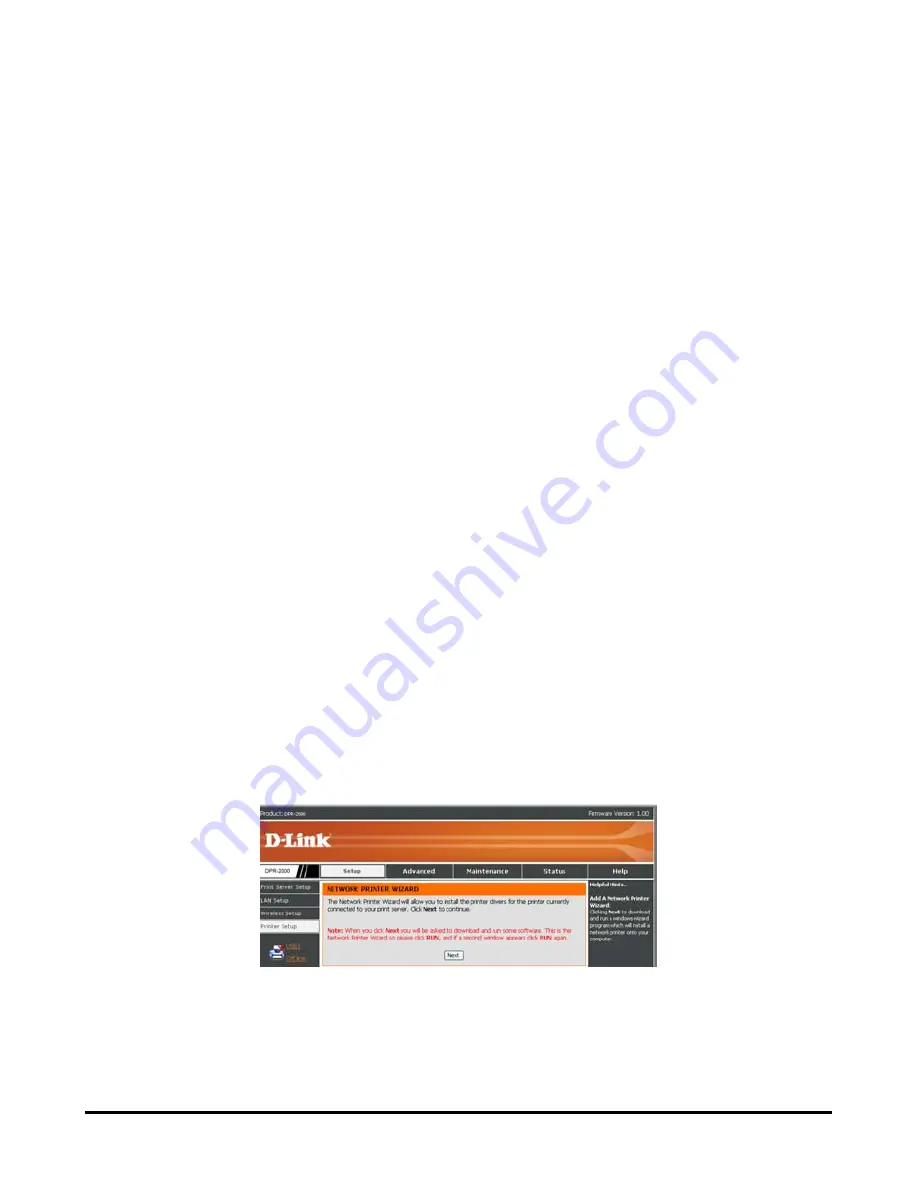
Using the Web Configurator
SETUP
>
Printer Setup
To be able to use the printers connected to the Print Server, users must have the
driver programs of the printers installed in their computers. While these programs
are provided by the printers’ manufacturers, some of these programs are also
included in the Microsoft Windows network operating system installed in the users’
computers.
The
Printer Setup
screen allows you to install these driver programs in each of the
computers that want to use the printers connected to the Print Server. Do as follows
to install a printer driver in the user’s computer. If all four printers are connected to
your Print Server and the user wishes to use all four of them, repeat this procedure
for each of the printers.
1. Make sure that the Printer Server is connected to the network and running, and
the target printers are connected to the Print Server.
2. From the user’s computer, access the Print Server's web configurator. On the left
column of the web configurator’s main screen, click
Printer Setup
to display
following screen:
3. Click
Next
to display the following Windows Wizard program dialog box:
D-Link DPR-2000 - User Manual
52
Summary of Contents for DPR-2000
Page 1: ...D Link DPR 2000 WIRELESS G USB 4 PORT MULTIFUNCTION PRINT SERVER Manual Rev 02 June 2009 ...
Page 90: ...TCP IP Printing for Windows Vista D Link DPR 2000 User Manual 85 ...
Page 99: ...TCP IP Printing for Windows XP D Link DPR 2000 User Manual 94 ...
Page 105: ...TCP IP Printing for Windows 2000 Click Next D Link DPR 2000 User Manual 100 ...
















































