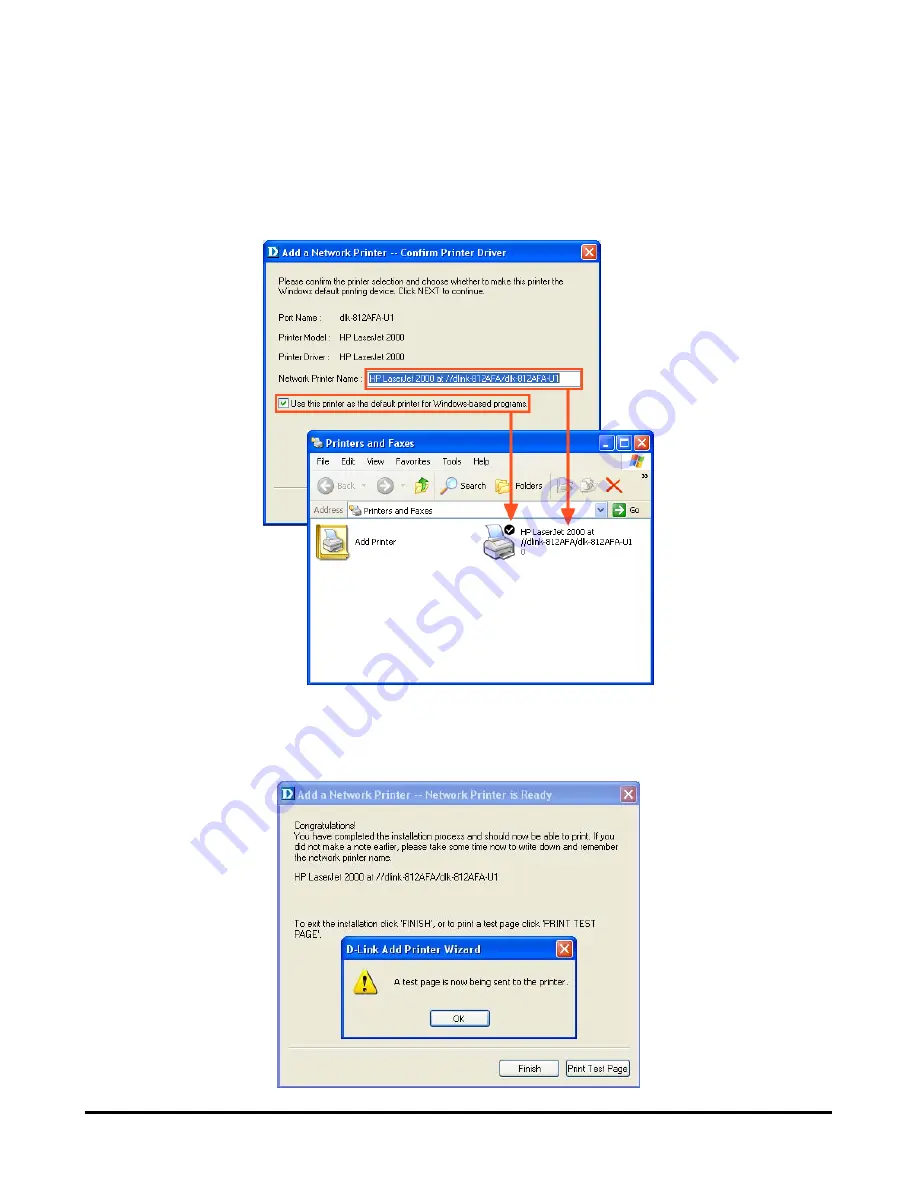
Using the Web Configurator
8. After you have completed the verification and configuration, click
Next >
to
continue. The printer (in this case the HP Laser Jet 2000) will be automatically
created in the Windows’
Printers and Faxes
screen.
When the following screen displays, you can perform a print test by clicking the
Test Page
button. If everything is operating normally, click
OK
, then click
Finish
to
exit.
D-Link DPR-2000 - User Manual
56
Summary of Contents for DPR-2000
Page 1: ...D Link DPR 2000 WIRELESS G USB 4 PORT MULTIFUNCTION PRINT SERVER Manual Rev 02 June 2009 ...
Page 90: ...TCP IP Printing for Windows Vista D Link DPR 2000 User Manual 85 ...
Page 99: ...TCP IP Printing for Windows XP D Link DPR 2000 User Manual 94 ...
Page 105: ...TCP IP Printing for Windows 2000 Click Next D Link DPR 2000 User Manual 100 ...
















































