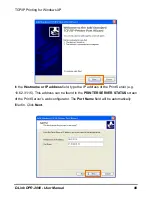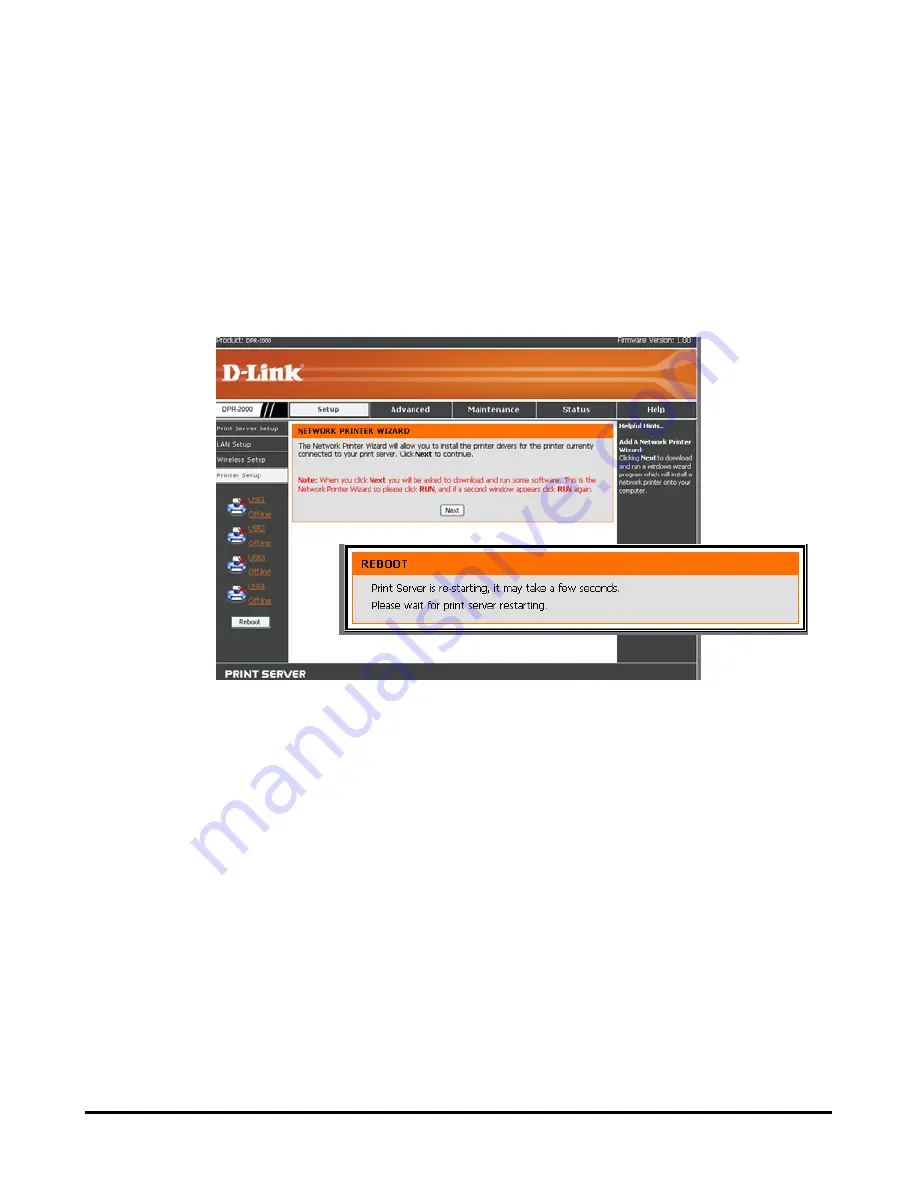
Using the Web Configurator
Reboot
ing the
Reboot button will re-boot your Print Server. A re-boot is required after you have
made changes to the Print Server’s settings, so the Print Server can apply the new
settings.
The
Reboot
is located at the bottom of the left column of the screen. Press
ait until the message disappears. Your Print Server should now begin to use its
new settings.
After you have pressed the Reboot button, the following message will appear:
W
D-Link DPR-2000 - User Manual
77
Summary of Contents for DPR-2000
Page 1: ...D Link DPR 2000 WIRELESS G USB 4 PORT MULTIFUNCTION PRINT SERVER Manual Rev 02 June 2009 ...
Page 90: ...TCP IP Printing for Windows Vista D Link DPR 2000 User Manual 85 ...
Page 99: ...TCP IP Printing for Windows XP D Link DPR 2000 User Manual 94 ...
Page 105: ...TCP IP Printing for Windows 2000 Click Next D Link DPR 2000 User Manual 100 ...