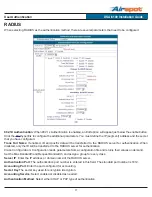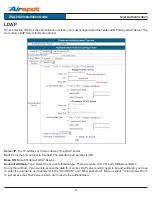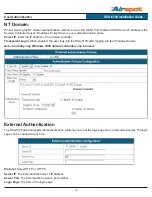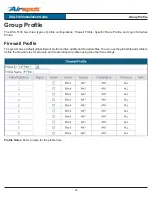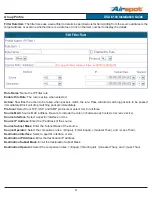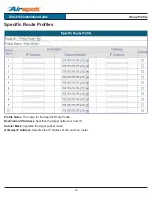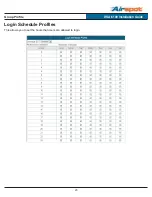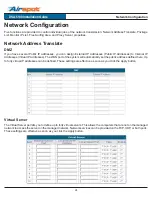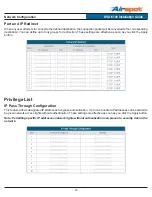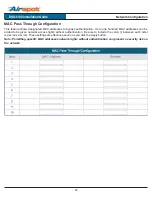11
System Configuration
DSA-5100 Installation Guide
DHCP Server Options
You will find the DHCP Configuration options are the same beneath the Public LAN, Private LAN, and VLAN Port
configurations. The functionality is the same for all of the options, the only difference is the port to which they are applied.
Disable DHCP Server: When selected, the DSA-
5100 will not provide IP addresses to the clients
connected to the Public LAN Port.
Enable DHCP Server: When the DHCP Server
is enabled, the fields with the red asterisks must
be filled in.
The DHCP Scope defines the range of IP
addresses available for assignment.
Start IP Address: Defines the first available
IP address for the unit to assign to a client.
End IP Address: Defines the last available
IP address for the unit to assign a client.
All addresses between the Start IP Address
and End IP Address are available for
assignment to clients.
Primary DNS Server: Enter the IP address of the
primary DNS server.
Secondary DNS Server: A secondary DNS server’s IP address can be entered here but is not required.
Domain Name: Enter the domain name.
WINS Server IP: Enter the IP address of the WINS server.
Lease Time: Select the amount of time for the DHCP assigned IP addresses to be in effect.
Reserved IP Address List: This function allows you to reserve specific IP addresses for specific systems/devices. The IP
address will be reserved for the specified MAC address. To use this function, click on the
Reserved IP Address List
link
and the Reserved IP Address List options will appear. Enter the IP address to be reserved and the MAC address of the
device to assign it to. A description can be entered but is not mandatory. Click Apply to save the settings.
DHCP Server Relay: Select this mode to specify another DHCP server’s IP address.