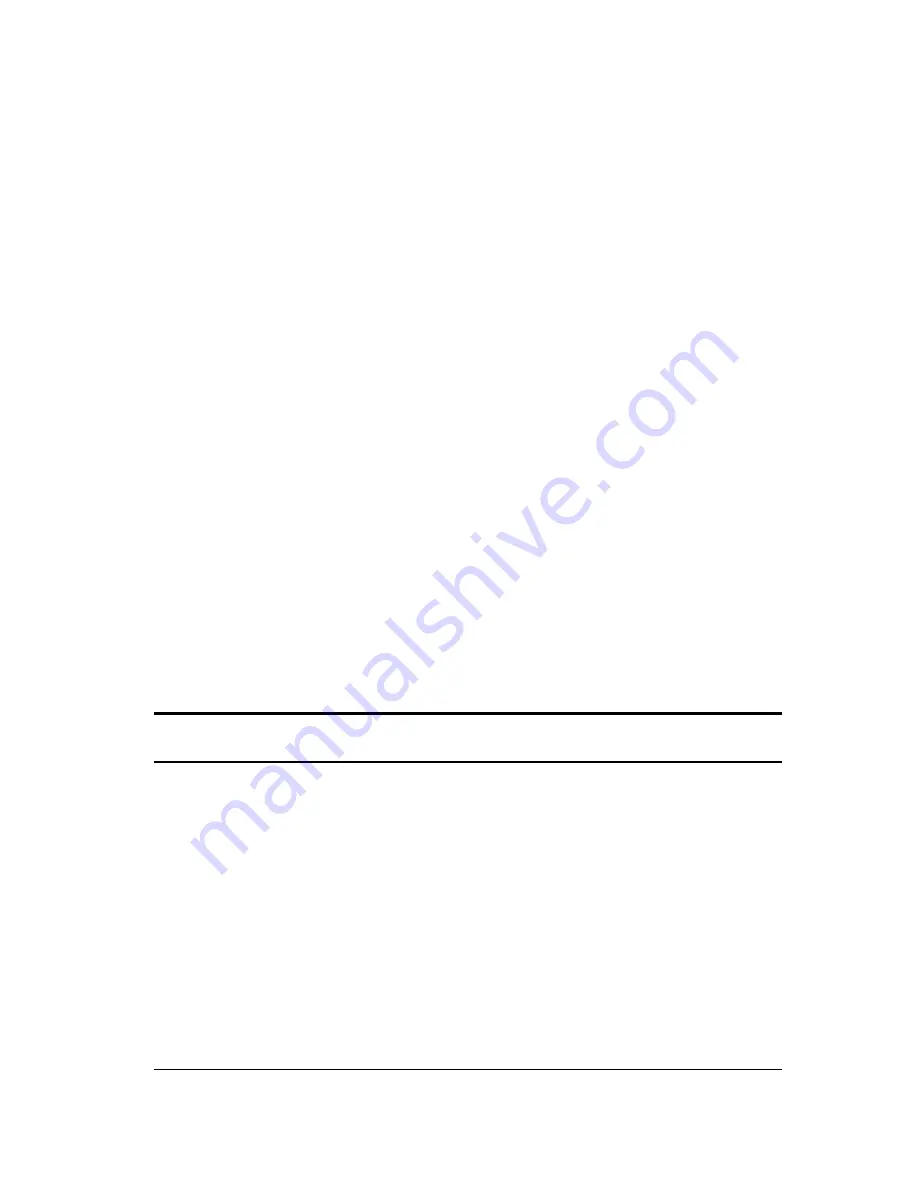
11
and data volume in your application. Sliding the
Compression Control
bar to the left will generate less data
volume; lower video quality with faster performance.
Sliding the bar to the right will generate large data volume;
better video quality but lower performance.
In
Compression Mode
, two options are provided
Optimize for Video Preview
This preset option will provide the best video quality for local
applications, such as video viewing or video recording to a hard
drive.
Optimize for Video Conference
This option is internally preset and allows you to get high
compression rates and lower image quality. Choosing this
option will help you increase the camera performance for
on-line applications, such as video-conferencing over the
Internet.
Advanced Camera Settings
In Video Source (or Video Settings) dialog box, an
Advanced
Icon is
selected to further adjust camera settings:




































