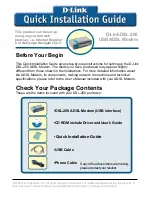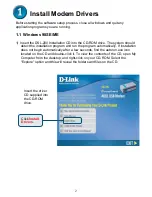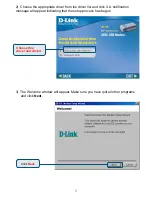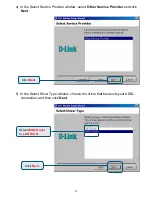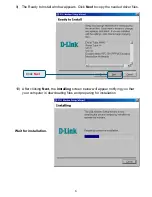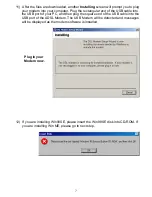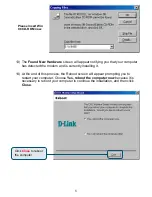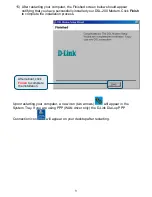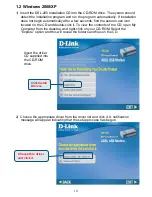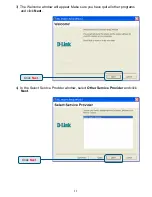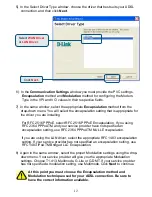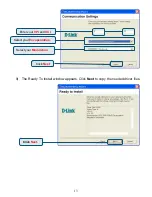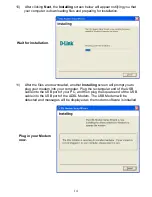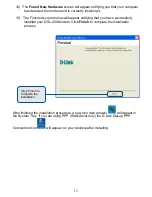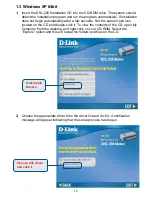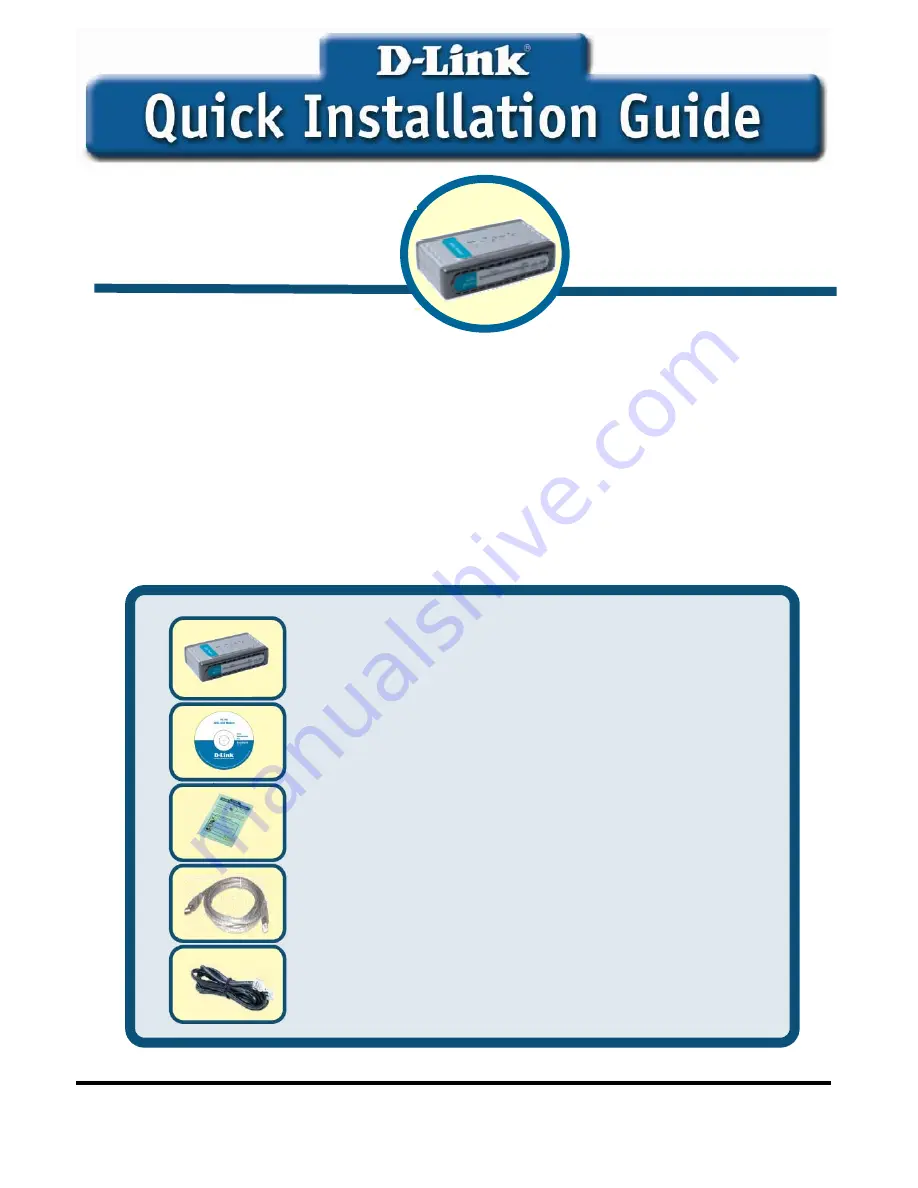
D-Link DSL-200
USB ADSL Modem
Before Your Begin
This Quick Installation Guide gives step-by-step instructions for setting up the D-Link
DSL-200 ADSL Modem. The model you have purchased may appear slightly
different from those shown in the illustrations. For more detailed information about
the ADSL Modem, its components, making network connections and technical
specifications, please refer to the User’s Manual included with your ADSL Modem.
Check Your Package Contents
These are the items included with your DSL-200 purchase:
©2006 D-Link Systems, Inc. All rights reserved. Trademarks or registered trademarks are the property of
their respective holders. Software and specifications are subject to change without notice.
•DSL-200 ADSL Modem (USB interface)
•CD ROM include Driver and User’s Guide
•
Quick Installation Guide
•USB Cable
•Phone Cable
This product can be set up
using any current web
browser, i.e., Internet Explorer
6 or Netscape Navigator 6.2.3.
If any of the above items are missing,
please contact your reseller.
Summary of Contents for DSL-200
Page 25: ...25 MEMO ...