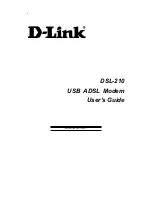DSL-210 USB ADSL Modem User’s Guide
vii
Line Splitter
If you are instructed to use a “line splitter”, you must install the device between the Modem and the phone
jack. Use standard telephone cable with standard RJ-11 connectors. The splitter has three RJ-11 ports
used to connect to the wall jack, the Modem and if desired, a telephone or telephone device.
The connection ports are typically labeled as follows:
Line
- This port connects to the wall jack.
ADSL
– This port connects to the Modem.
Phone
– This port connects to a telephone or other telephone device.
This diagram illustrates how a line splitter should be installed.
DSL “Splitter” Device
ADSL Service
In order to use the Modem you must first have ADSL service established with a DSL service provider.
There are four standards used for ADSL connections known as ANSI T1.413 issue 2, G.Lite, G.dmt and
G.hs. The standards differ somewhat as to data transfer speed or bit rate. For user convenience, the
Modem supports the G.hs Auto-handshake ADSL standard. This allows the Modem to operate with either
type of connection.
Network Protocol and the Software Driver
The protocol used for your ADSL service will determine the particular software driver to be installed. You
will need to select one driver to operate the Modem. Ask your DSL service provider to assist you in
selecting either the EoA (Bridged/routed Ethernet over ATM (RFC 2684/1483), Classical IP over ATM
(RFC 2225/1577)), PPPoA (PPP over ARM (RFC 2364)) or PPPoE (PPP over Ethernet (RFC 2516))
driver to operate the Modem.