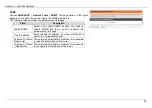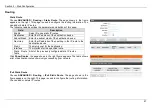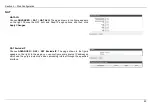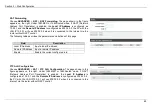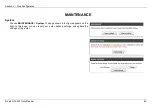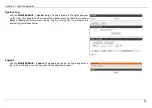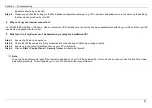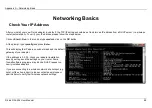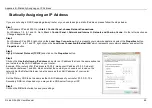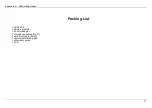Appendix B –Statically Assigning an IP Address
D-Link DSL-224 User Manual
69
Statically Assigning an IP Address
If you are not using a DHCP capable gateway/router, or you need to assign a static IP address, please follow the steps below:
Step 1
For Windows XP and 2000, Go to
Start > Control Panel, choose Network Connections.
For Windows 7, 8, 8.1 and 10, Go to
Start > Control Panel > Network and Internet > Network and Sharing Centre,
On the left side choose
Change adapter settings.
Step 2
For Windows XP an 2000
,
right-click on the
Local Area Connection
which represents your network adapter and select the
Properties
button.
For Windows 7, 8, 8.1 and 10, right-click on the
Local Area Connection/Ethernet/LAN
which represents your network adapter and select the
Properties
button.
Step 3
Highlight
Internet Protocol (TCP/IP)
and click on the
Properties
button.
Step 4
Click on the
Use the following IP address
and enter an IP address that is on the same subnet as
your network or the LAN IP address on your router.
Example: If the router’s LAN IP address is 10.0.0.2, make your IP address 10.0.0.X where X
is a number between 1 and 254. Make sure that the number you choose is not in use on the
network. Set the Default Gateway to be the same as the LAN IP address of your router
(10.0.0.2).
Set the Primary DNS to be the same as the LAN IP address of your router (10.0.0.2). The
Secondary DNS is not needed or you may enter a DNS server from your ISP.
Step 5
Click on the
OK
button twice to save your settings.