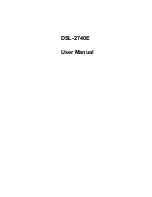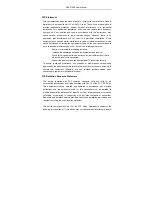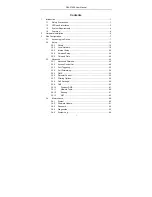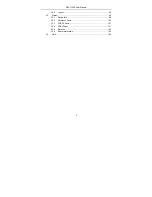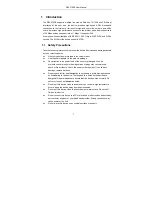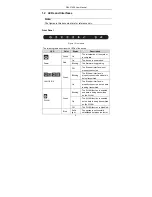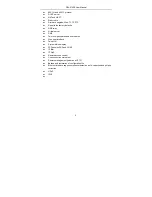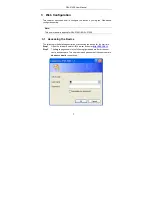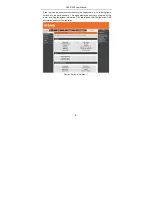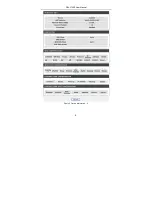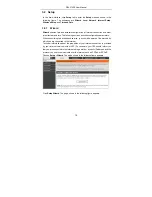Summary of Contents for DSL-2740E
Page 1: ...DSL 2740E User Manual ...
Page 15: ...DSL 2740E User Manual 9 Figure 5 Device information 2 ...
Page 25: ...DSL 2740E User Manual 19 ...
Page 33: ...DSL 2740E User Manual 27 ...
Page 55: ...DSL 2740E User Manual 49 ...
Page 59: ...DSL 2740E User Manual 53 ...
Page 76: ...DSL 2740E User Manual 70 ...
Page 83: ...DSL 2740E User Manual 77 ...
Page 105: ...DSL 2740E User Manual 99 Figure 6 Device information 1 ...