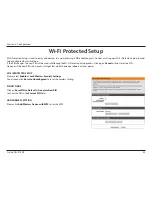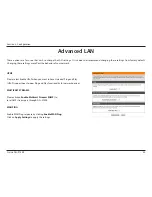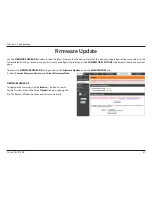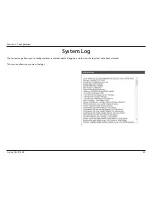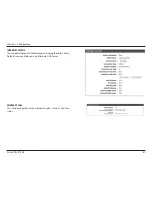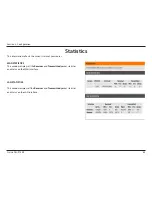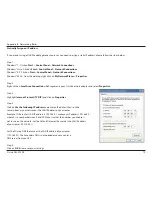66
D-Link DSL-2740R
Section 4 - Troubleshooting
Troubleshooting
This chapter provides solutions to problems that can occur during the installation and operation of the DSL-2740R.
Read the following descriptions if you are having problems. (The examples below are illustrated in Windows® XP. If you
have a different operating system, the screenshots on your computer will look similar to the following examples.)
1.
Why can’t I access the web-based configuration utility?
When entering the IP address of the D-Link router (192.168.1.1 for example), you are not connecting to a website on the
Internet and do not need to be connected to the Internet. The device has the utility built-in to a ROM chip in the device itself.
Your computer must be on the same IP subnet to connect to the web-based utility.
• Make sure you have an updated Java-enabled web browser. We recommend the following:
•
Internet Explorer 6.0 or higher
•
Firefox 1.5 or higher
•
Verify physical connectivity by checking for solid link lights on the device. If you do not get a solid link light, try using a
different cable or connect to a different port on the device if possible. If the computer is turned off, the link light may
not be on.
•
Disable any internet security software running on the computer. Software firewalls such as Zone Alarm, Black Ice, Sygate,
Norton Personal Firewall, and Windows® XP firewall may block access to the configuration pages. Check the help files
included with your firewall software for more information on disabling or configuring it.
Summary of Contents for DSL-2740R
Page 1: ......