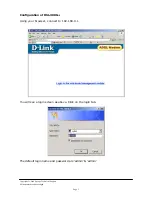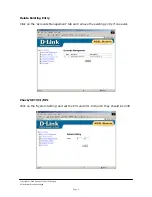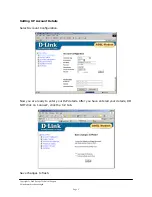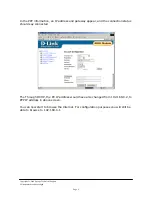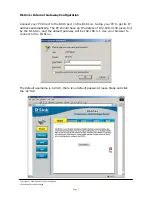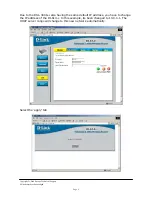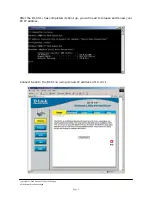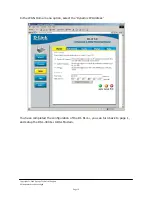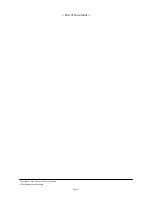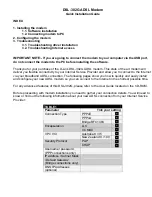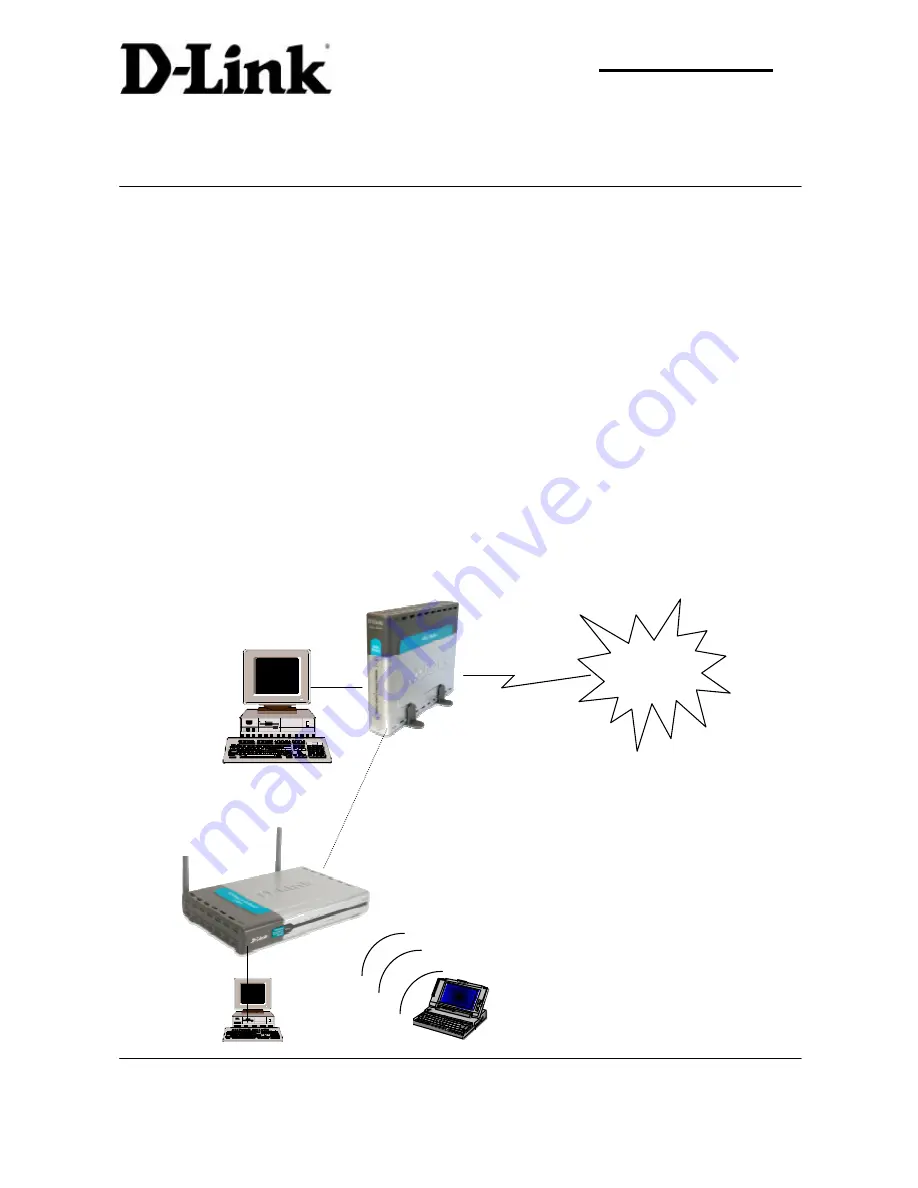
D-Link
(Europe) Ltd.
4
th
Floor
Merit House
Edgware Road
London NW9 5AB
U.K.
Tel: +44-208-731 5555
Fax: +44-208-731 5511
Web Site: www.dlink.co.uk FTP: ftp.dlink.co.uk
Page 1
TECHNICAL BULLETIN
DSL-300G+ ADSL modem Installation Guide
(pages 2-6)
DSL-300G+ With DI-614+ Installation Guide
(pages 7-10)
Firmware version: 2.05B2T9
Supported: Supports all major OS, requires TCP/IP
Installation
The DSL-300G+ is an ADSL modem. This set-up is applicable to all operating systems
that have a JAVA enabled web browser. The unit has a factory default IP address of
192.168.0.1. Please ensure there is no device on the same network using this IP
address when you configure the unit for the first time. In the United Kingdom, the
main implementation of ADSL is using the RFC-2364
which is PPPoA. This guide assumes that you have this type of connection. Check with
your service provider if you are unsure.
Configuration Diagram
Internet
Default IP
192.168.0.1
OR
DI-614+ Internet Gateway
Connected to WAN port