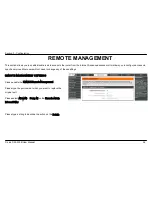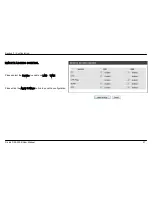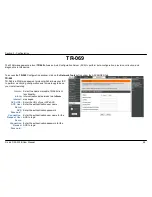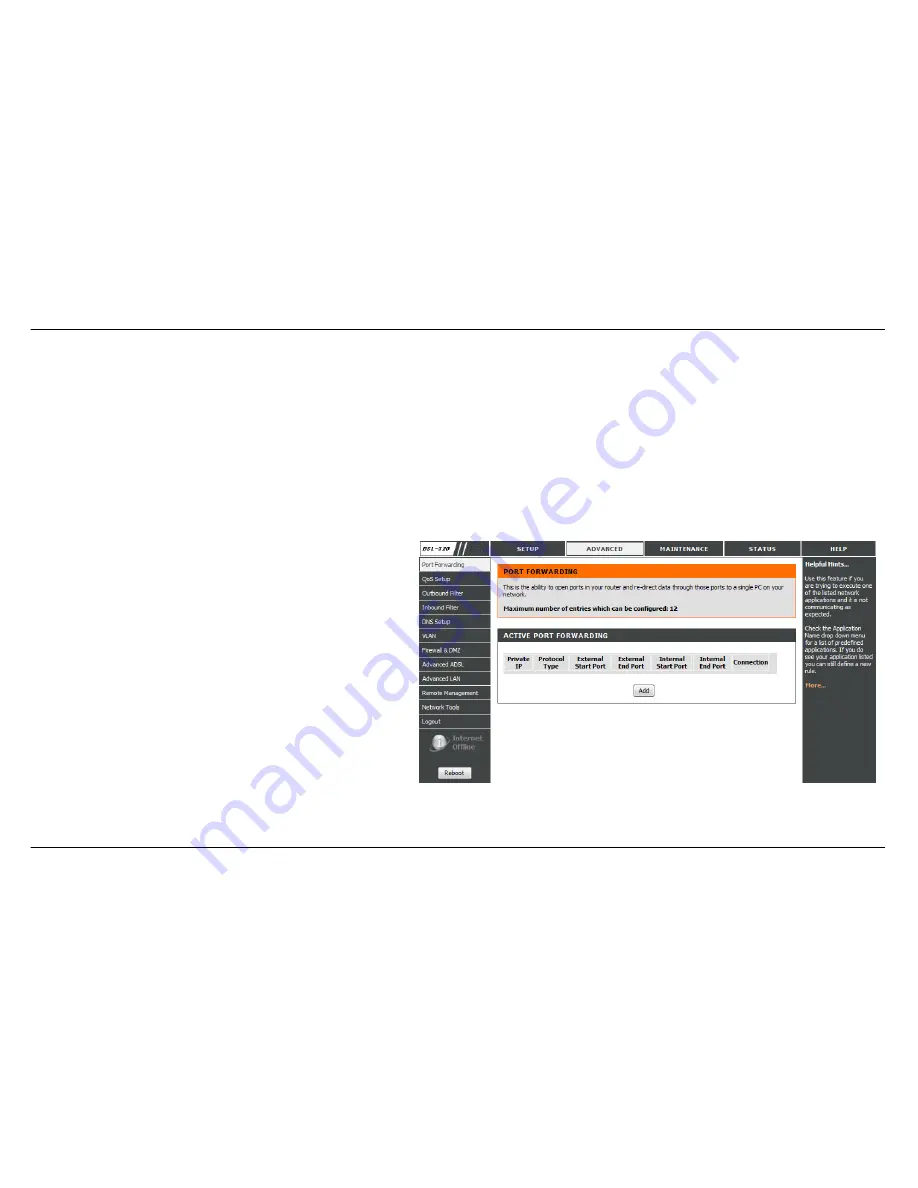
Section 3 - Configuration
D-Link DSL-320B User Manual
33
ADVANCED
This chapter includes the more advanced features used for network management and security as well as administrative tools to manage the router,
view status and other information used to examine performance and for troubleshooting.
PORT FORWARDING
Use the
PORT FORWARDING
window to open ports in your router and re-direct data through those ports to a single PC on your network
(WAN-to-LAN traffic). The Port Forwarding function allows remote users to access services on your LAN such as FTP for file transfers or SMTP and
POP3 for e-mail. The DSL-320B will accept remote requests for these services at your Global IP Address, using the specified TCP or UDP protocol
and port number, and then redirect these requests to the server on your LAN with the LAN IP address you specify. Remember that the specified
Private IP Address must be within the useable range of the subnet occupied by the Router.
To access the
PORT FORWARDING
settings window, click on the
PORT FORWARDING
button in the
ADVANCED
directory
PORT FORWARDING RULES CONFIGURATION
Select an IP address from
Private IP
drop-down list or type an IP
address in the
Private IP
input box to appoint the PC to receive
the forwarded packets.
Select protocol type of the opened ports from
Protocol Type
drop-down list, it can be
All, TCP, UDP
.
Type external start port from
External Start Port
input box. It
shows the start port opened for remote users in the WAN side of
the router.
Type external end port from
External End Port
input box. It
shows the end port opened for remote users in the WAN side of
the router.