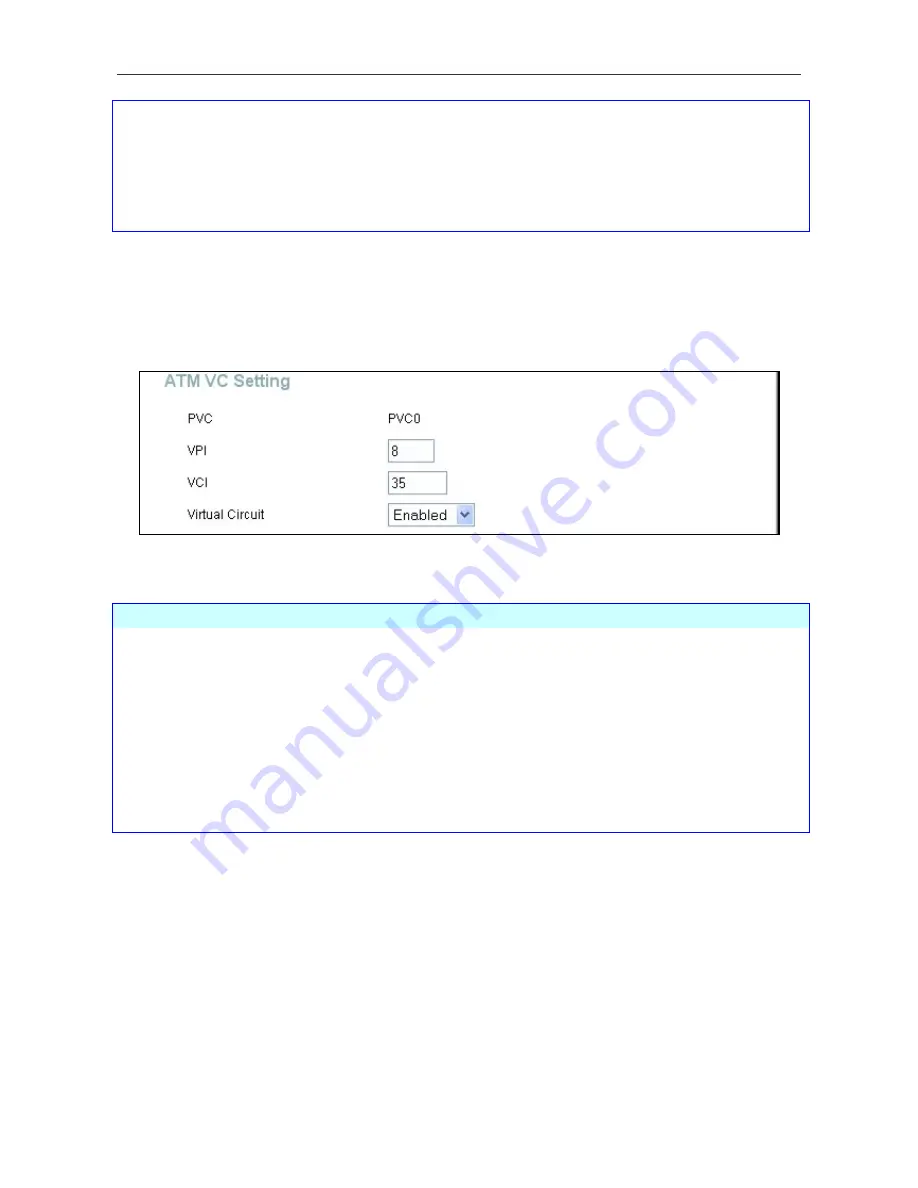
DSL-322T ADSL Modem User Guide
27
CDVT
Cell Delay Variation Tolerance is a measure of the cell clumping
phenomenon by which cells are delayed in the network and are negotiated.
Increasing the CDVT creates greater bucket depth
MBS
Maximum Burst Size is the maximum number of bytes that can be sent
continuously from the source to the destination dropping any packets.
Some ATM providers set the MBS and CDVT very low and adjust up if
problems occur.
ATM VC Setting
ATM VC settings can be configured for all connection types in the
WAN Setting
windows of the
Home
directory.
ATM VC Setting in WAN Settings window
The table below describes the ATM VC settings used to configure a PPPoE or PPPoA connection for an ADSL account.
ATM VC Parameters
Description
PVC
The Modem supports a single connection only.
VPI
The Virtual Path Identifier is used with the VCI to define a dedicated circuit
on the ATM network portion of the connection to the Internet and WAN.
Most users will not need to change this setting.
VCI
The Virtual Channel Identifier is used with the VPI to define a dedicated
circuit on the ATM network portion of the connection to the Internet and
WAN. Most users will not need to change this setting.
Virtual Circuit
Pvc0 is
Enabled by default
















































