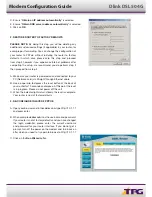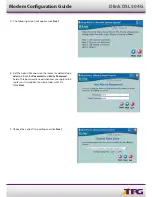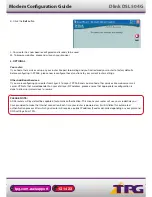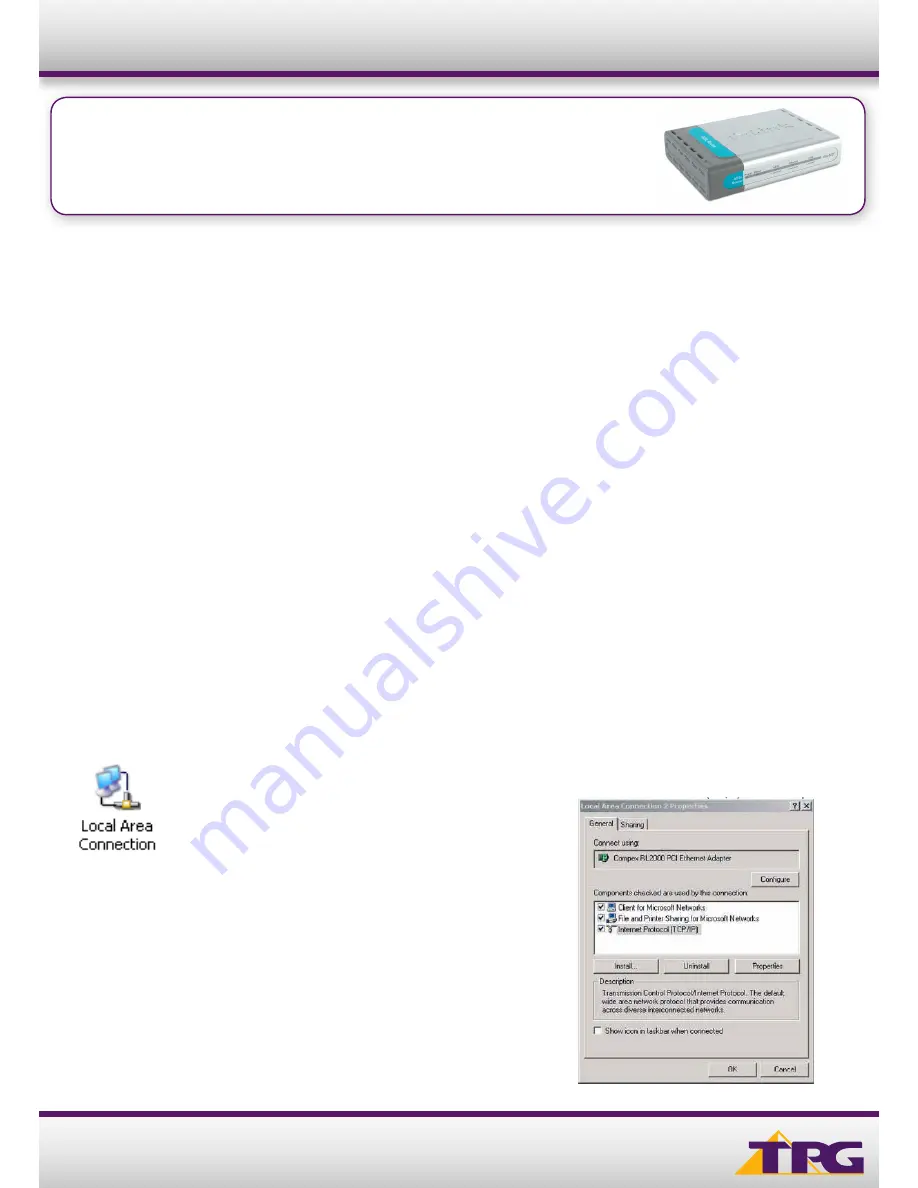
1
Modem Configuration Guide
Dlink DSL 504G
Configuring in Layer2 PPPoE for Windows XP and 2000
CONTENTS
1. Network Configuration
2. Restore Router To Factory Defaults
3. Re-configure In Layer2 PPPoE
4. Optional
Please note: Some screen shots may differ due to different versions of
firmware used. Please have your router powered on and connected directly
to your PC via Ethernet cable before you begin
1. NETWORK CONFIGURATION
PPPoE connection does not require you to have an IP address or DNS
settings manually encoded on your network card. PPPoE connection uses
authentication to establish the Internet connection and its after doing this
that your router is assigned an IP and DNS settings from TPG.
To begin, your PC needs to receive a private IP address from the router.
Most ADSL routers have DHCP enabled by default that will take care of this.
To ensure your Network Card is ready for this please follow the following
steps:
A. Click on
Start -> Settings ->Control Panel -> Network Connections
B. Find your Network Card then right click on this and select
Properties
C. Double click on
Internet Protocol TCP/IP
Dlink DSL 504G