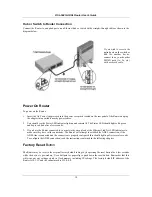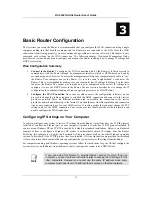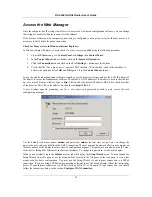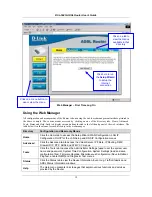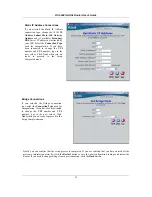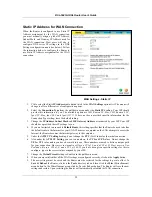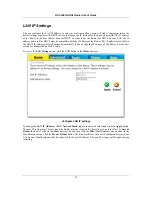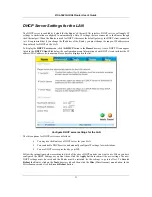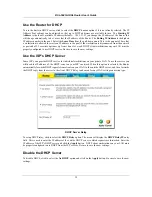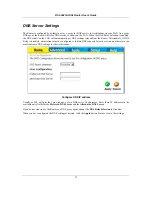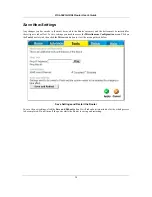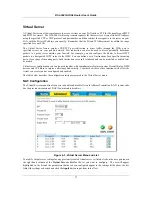DSL-504G ADSL Router User’s Guide
22
PPPoE/PPPoA Connections
If you selected the PPPoE/PPPoA connection type in the previous menu, you will see the Setup Wizard menu
pictured here. Type in the
Username
and
Password
used to identify and verify your account to the ISP. If you
have been instructed to change the
VPI
number and
VCI
number, type in the new values. Select the
Connection
Type
used for encapsulation specific to your service. Click
Next
when you are ready to proceed to the Setup
Completed menu.
Note
Do not confuse the user name and
password used to access the web-
based manager with the ADSL
account user name and password
needed for PPPoE connections to
access the ISP’s network.
Dynamic IP Address Connections
If you selected the Dynamic IP Address
connection type, select the
Connection Type
used for encapsulation. If you have been
instructed to change the
VPI
number and
VCI
number, type in the new values. Click
Next
when you are ready to proceed to the Setup
Completed menu.
Summary of Contents for DSL-504G
Page 1: ...DSL 504G ADSL Router User s Guide April 2004 ...
Page 8: ......
Page 68: ......
Page 71: ......