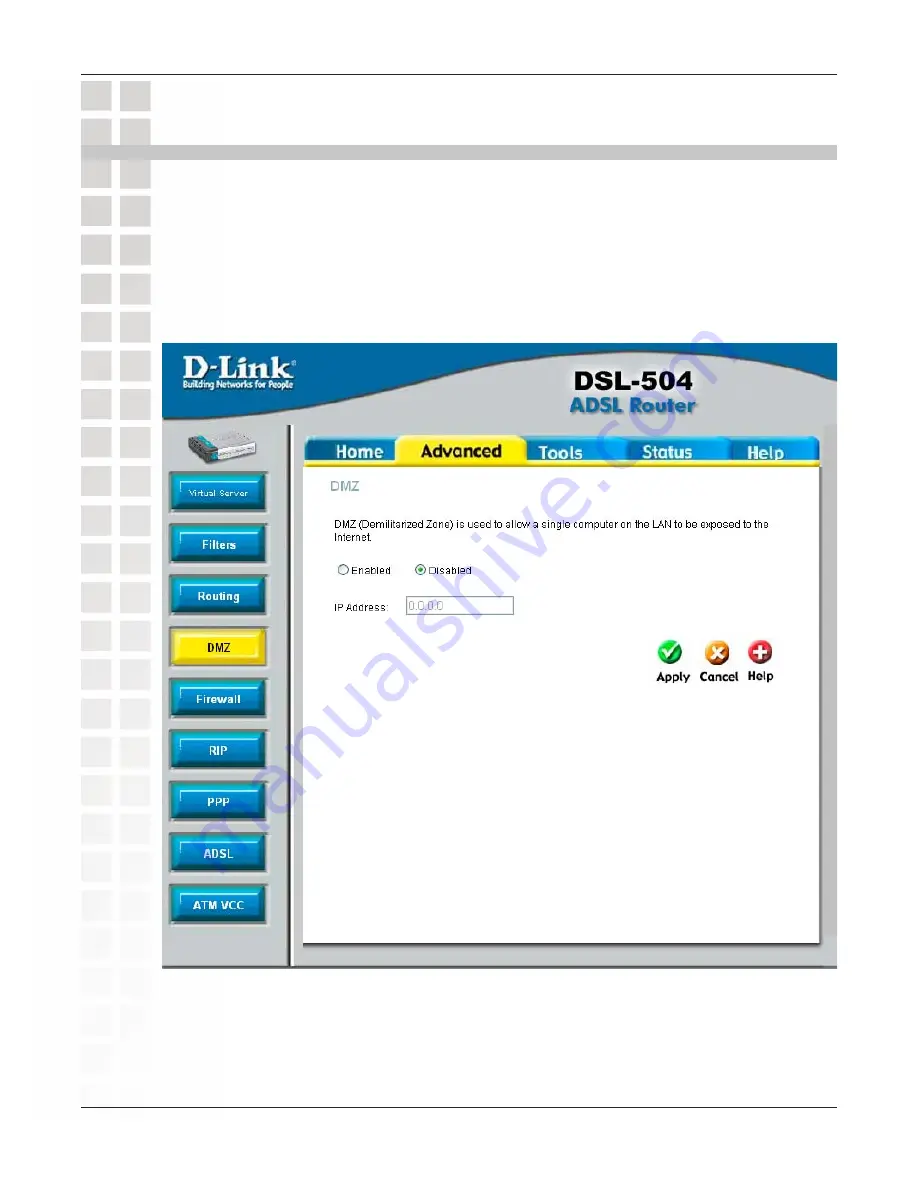
65
DSL-504T User’s Manual
D-Link Systems, Inc.
Advanced - DMZ
Advanced - DMZ
Since some applications are not compatible with NAT, the Router supports use of a
DMZ IP address for a single host on the LAN. This IP address is not protected by NAT
and will therefore be visible to agents on the Internet with the right type of software.
Keep in mind that any client PC in the DMZ will be exposed to various types of security
risks. If you use the DMZ, take measures (such as client-based virus protection) to
protect the remaining client PCs on your LAN from possible contamination through the
DMZ.
To designate a DMZ IP address, type in the IP Address of the server or device on your
LAN, select the Enabled radio button and click the Apply button. To remove DMZ status
from the designated IP address, select the Disabled radio button and click Apply. It will
be necessary to save the settings and reboot the Router before the DMZ is activated.
Summary of Contents for DSL-504T
Page 1: ......
















































