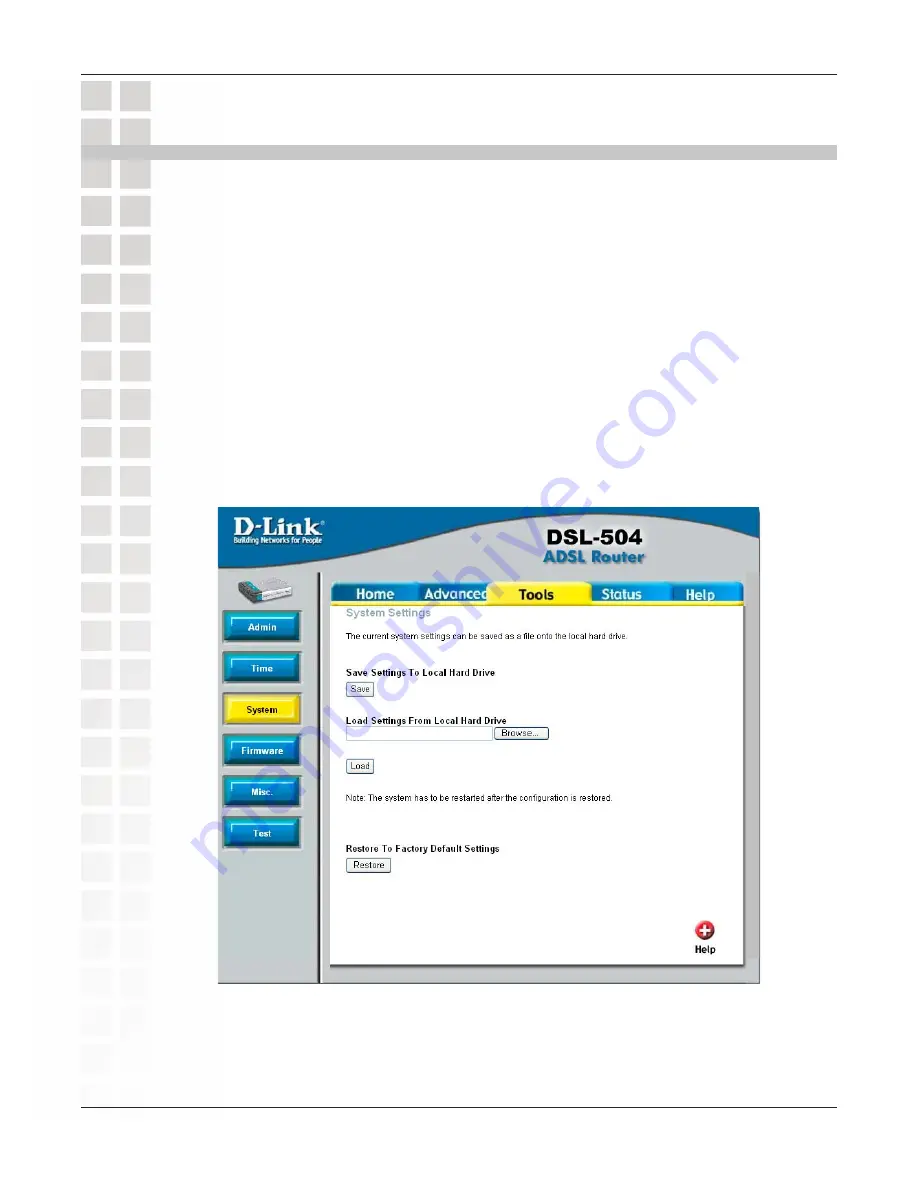
75
DSL-504T User’s Manual
D-Link Systems, Inc.
Tools - System
Tools - System
Save Configuration File to PC
Once you have configured the Router to your satisfaction, it is a good idea to back up
the configuration file to your computer. Use the System Setting menu to save the existing
configuration file to the hard drive of the system you are using to access the web manager.
To save the system configuration file to your computer, click the Save button. You will
be prompted to select a location on your computer to put the file. The file type is .cfg and
may be named anything you wish.
Load Saved Configuration Files
To load a previously saved configuration file, click the Browse button and locate the
file on your computer. Or type the full path and file name of the .cfg file in the space
provided. Click the Load button to begin transferring and loading the .cfg file to the
Router. Confirm that you want to load the file when prompted and the process is
completed automatically. The Router will reboot and begin operating with the
configuration settings that have just been loaded.
Restore Factory Default Settings
To reset the Router to its factory default settings, click the Restore button. You will be
prompted to confirm your decision to reset the Router. The Router will reboot with the
factory default settings including IP settings. Depending on your IP settings, you may
be logged out of the router.
Summary of Contents for DSL-504T
Page 1: ......
















































