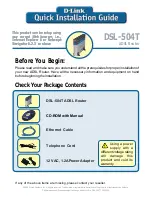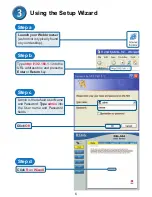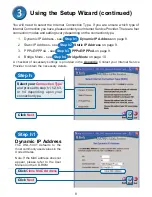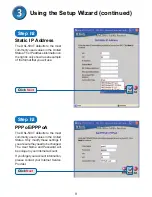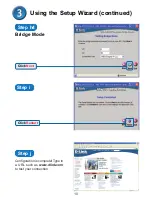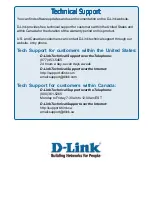8
You will need to select the Internet Connection Type. If you are unsure which type of
Internet Connection you have, please contact your Internet Service Provider. There are four
connection modes and settings vary depending on the connection type.
1.
Dynamic IP Address - see Dynamic IP Address on page 8.
2.
Static IP Address - see Static IP Address on page 9.
3.
PPPoE/PPPoA - see
PPPoE/PPPoA on page 9.
4.
Bridge Mode - see
Bridge Mode on page 10.
A checklist of necessary settings is provided in the Appendix. Contact your Internet Service
Provider to obtain the necessary details.
Using the Setup Wizard (continued)
Click
Next
Click
Next
Click
Clone MAC Address
Dynamic IP Address
Select your
Connection Type
and proceed to step h1, h2, h3,
or h4 depending upon your
connection type.
The DSL-504T defaults to the
most commonly used values in the
United States.
Note: If the MAC address does not
appear, please refer to the User
Manual on the CD-ROM.
2c
Step h
Step h1
Step h1
Step h2
Step h3
Step h4