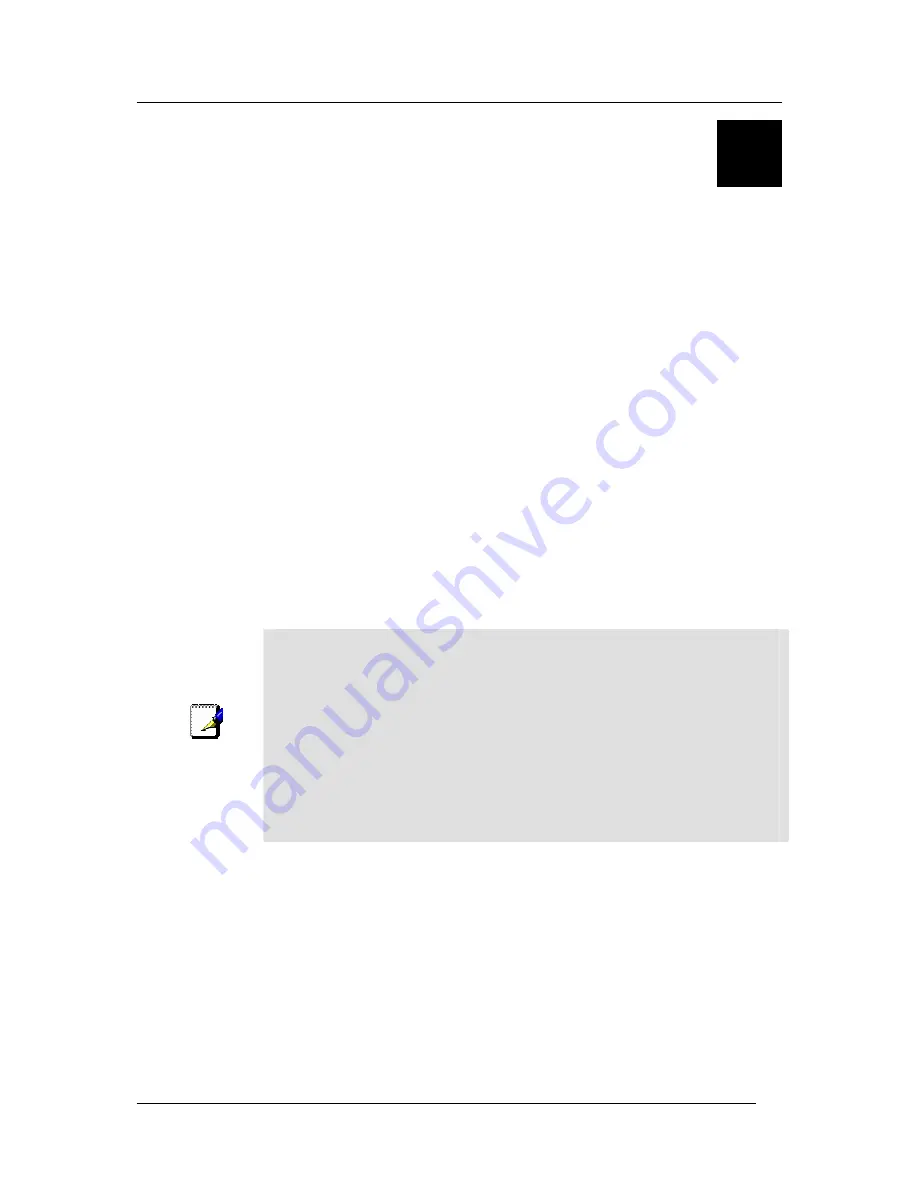
DSL-604+ ADSL Ethernet Router User’s Guide
19
4
Web-based Management Guide
The DSL-604+ offers a web-based (HTML) graphical user interface allowing users to manage the Router from
anywhere on the LAN using a standard browser, software such as Netscape Navigator or Microsoft Internet
Explorer. The web browser is used for direct communication with the Router using HTTP protocol.
Accessing the Web Manager
In order to use the web-based management software it will be necessary to use a computer that occupies the
same subnet as the Router. The simplest way to do this for many users will be to use DHCP server that is
enabled by default on the Router. Chapter 3 provides instructions on how to configure a system running
Windows operating systems to be DHCP client. You may also specify IP settings for your computer. The Router
has a default IP address of 192.168.0.1 and a subnet mask of 255.255.255.0. Once you have accessed the
configuration software you can configure the Router’s IP settings and DHCP server configuration to suit your
preferences.
To use the web-based management software run the browser you have installed on your computer and direct it to
the Router’s HTML interface using its LAN IP address. If this is the first time you are accessing the web-based
manager you must type its default IP address,
192.168.0.1
in the address
bar of the browser. The URL in the
address bar should read:
http://192.168.0.1
. If you change the IP address you will use the new IP address to
access the web-based manager.
In the page that opens, click on the
Login to web-based management module
button.
A new window will appear and you will be prompted for a user name and password. Use default user name
admin
and password
admin
for first time set up.
Note
Be sure that the web browser on your computer is not configured to use a proxy
server in the Internet settings. In Windows Internet Explorer, you can check if a
proxy server is enabled using the following procedure:
1.
In Windows, click on the START button, go to Settings and choose Control
Panel.
2.
In the Control Panel window, double-click on the Internet Options icon.
3.
Click the Connections tab and click on the LAN Settings button.
4.
Verify that the “Use proxy server” option is NOT checked. If it is checked,
click in the checked box to deselect the option and click OK.
Alternatively you can access this Internet Options menu using the Tools pull down
menu in Internet Explorer.
Folders and Menus
The web manager interface (GUI) displays two fields that can scrolled with your mouse to view areas of the field
that may be hidden from view. The field located on the left side of the GUI contains three folders that can be
opened with a double left click of the mouse. Open the Configuration folder, the Maintenance folder and the
Summary folder and you will see that they each contain a number of labeled buttons. You can click the button or
the hyperlinked title of these buttons to view the menu associated with it. These are the menus you will use to
configure, manage and monitor the Router.
Router Configuration
All the settings that define Router operations on both the LAN and WAN can be configured with the menus
located in the
Configuration
folder. These menus are described in the first part of this chapter presented in the
same order that they appear in your browser.
Summary of Contents for DSL-604+
Page 1: ...DSL 604 802 11bWirelessADSLRouter User sGuide First Edition November 2002 6DSL604G 01 ...
Page 6: ......
Page 10: ......
















































