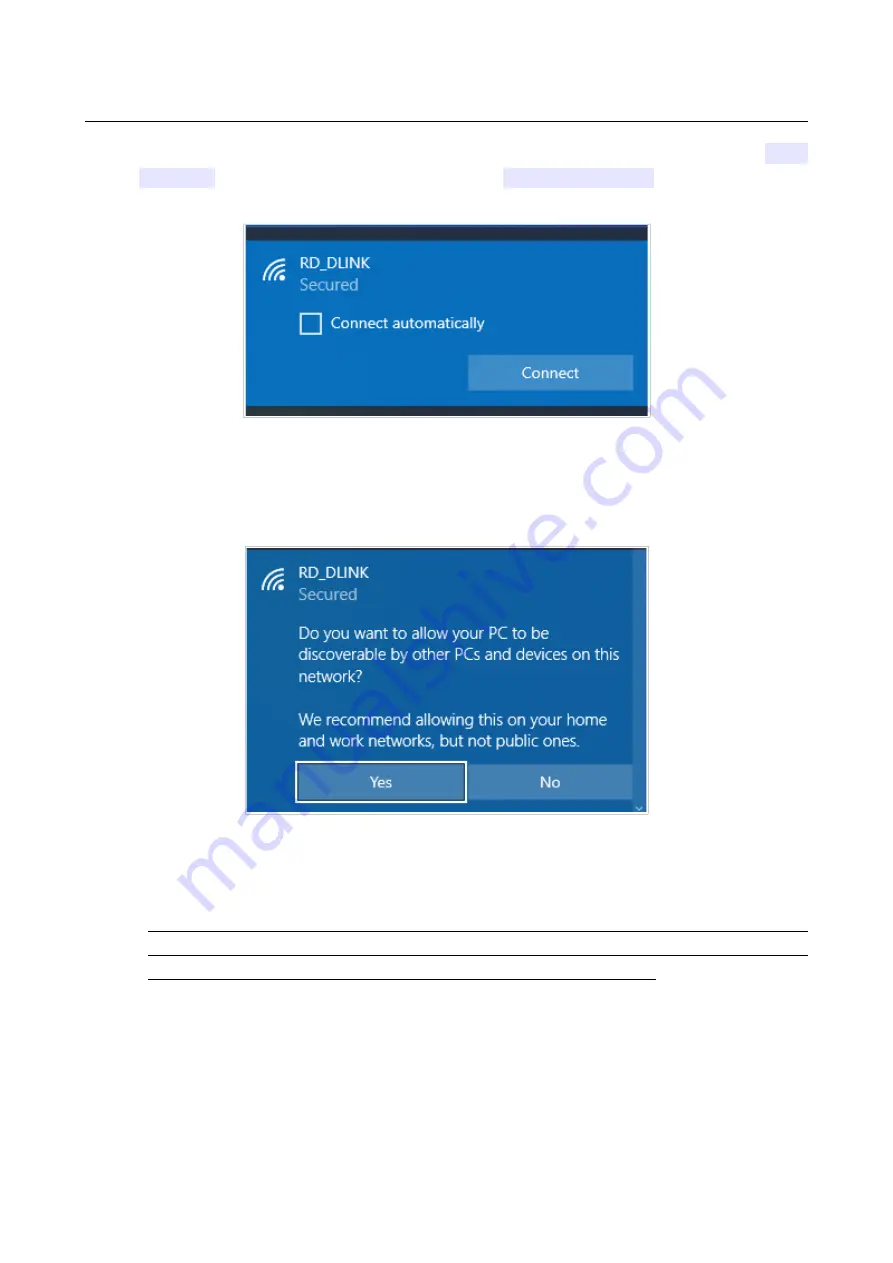
DSL-G2452GR
AC1200 MU-MIMO Wireless Dual Band
VDSL2 Router with ADSL2+/3G/LTE/Gigabit Ethernet WAN
Support, 2 FXS Ports and USB Port
User Manual
Installation and Connection
9. In the opened
Wireless Network Connection
window, select the wireless network
DSL-
G2452GR
(for operating in the 2.4GHz band) or
DSL-G2452GR-5G
(for operating in the
5GHz band) and click the
Connect
button.
Figure 21. The list of available networks.
10. In the opened window, enter the network key (see WPS PIN on the barcode label on the
back panel of the device) in the
Security key
field and click the
Next
button.
11. Allow or forbid your PC to be discoverable by other devices on this network (
Yes / No
).
Figure 22. PC discovery settings.
12. Wait for about 20-30 seconds. After the connection is established, the network icon will be
displayed as a dot with curved lines indicating the signal level.
!
If you perform initial configuration of the router via Wi-Fi connection, note that
immediately after changing the wireless default settings of the router you will need to
reconfigure the wireless connection using the newly specified settings.
Page
41
of 358
















































