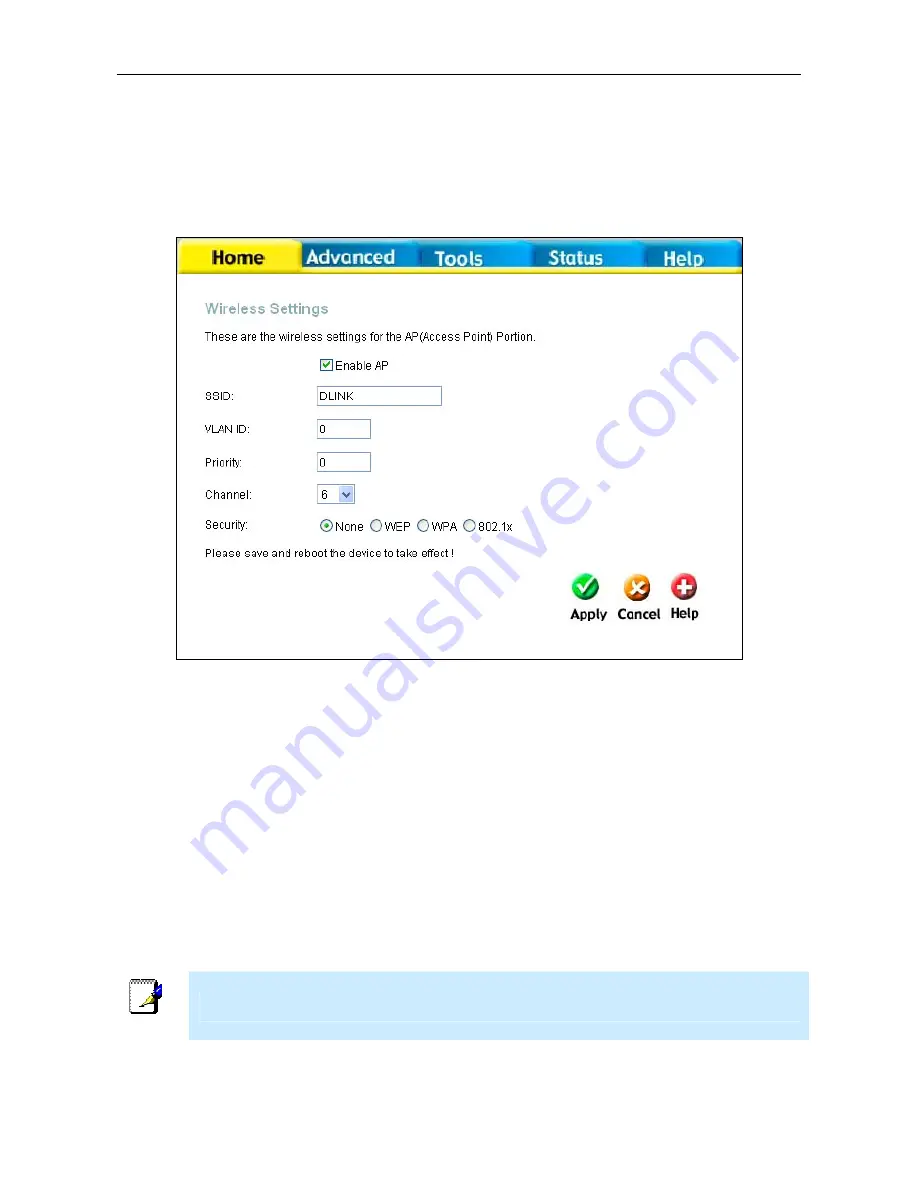
DSL-G624T Wireless ADSL Router User Guide
Wireless
To configure the Router’s basic configuration settings without running the Setup Wizard, you can access the
windows used to configure Wireless, WAN, LAN, DHCP, DNS, and Dynamic DNS settings directly from
the
Home
directory. To access the
Wireless Settings
window, click on the
Wireless
link button on the left
side of the first window that appears when you successfully access the web manager.
Wireless Settings menu – No Security
For Basic Wireless LAN operation with no Securtiy settings, follow the steps:
1. Click
the
Enable AP
box to allow the router to operate in the wireless environment.
2. The
SSID
identifies members of the Service Set. Accept the default name or change it to something
else. If the default SSID is changed, all other devices on the wireless network must use the same
SSID
.
3. What channels are available for use by the access point depends on the local regulatory environment.
Remember that all devices communicating with the device must use the same channel (and use the
same SSID). Use the drop-down menu to select the
Channel
used for your 802.11g wireless LAN.
The wireless channel number is available from your Internet Service Provider (ISP).
4. The
VLAN ID
and
Priority
settings are optional settings. If your network supports VLANs or QoS
Priority (IEEE 802.11p), type in the appropriate values here.
5. If
network
Security
is not used, click to select
None
, then click
Apply
.
Note
VLAN ID and Priority settings do not need to be configured in order to use the Wireless Access Point.
23
















































