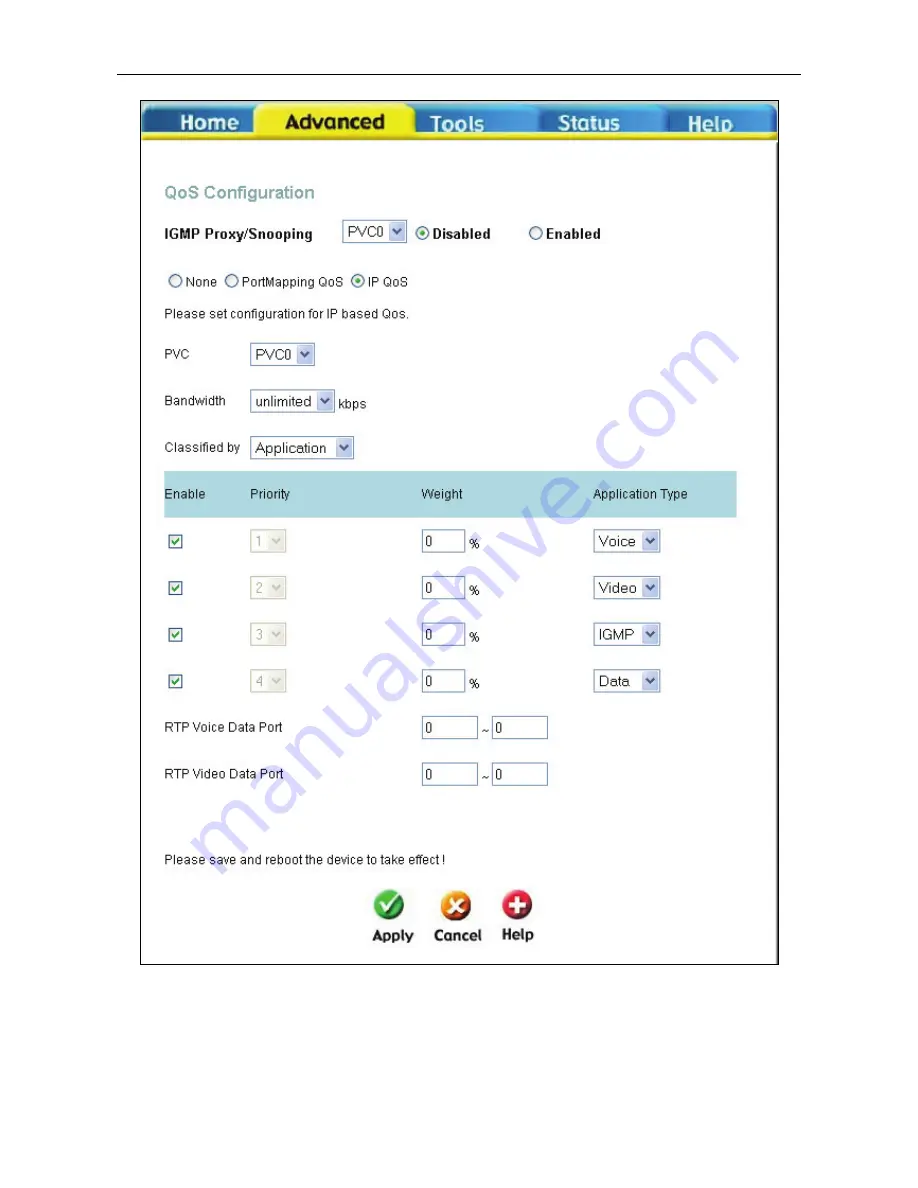
DSL-G684T Wireless ADSL Router User Guide
QoS Configuration window IP QoS for Application
On this window, you can select the mechanism by which the four priority queues are emptied by assigning a weight, in
percentage terms, to each priority queue, and then assigning a packet type that can be associated with an application
type. For example, if you assign a weight of 100% to Priority 1, with an application type of Voice, then the other 3
30
Summary of Contents for DSL-G684T
Page 1: ...DSL G684T WirelessADSL2 Router UserGuide January 2006 ESLG684TEUA1G ...
Page 3: ......
Page 12: ......
Page 105: ...DSL G684T Wireless ADSL Router User Guide DHCP Clients DHCP Clients window 45 ...
Page 120: ......
















































