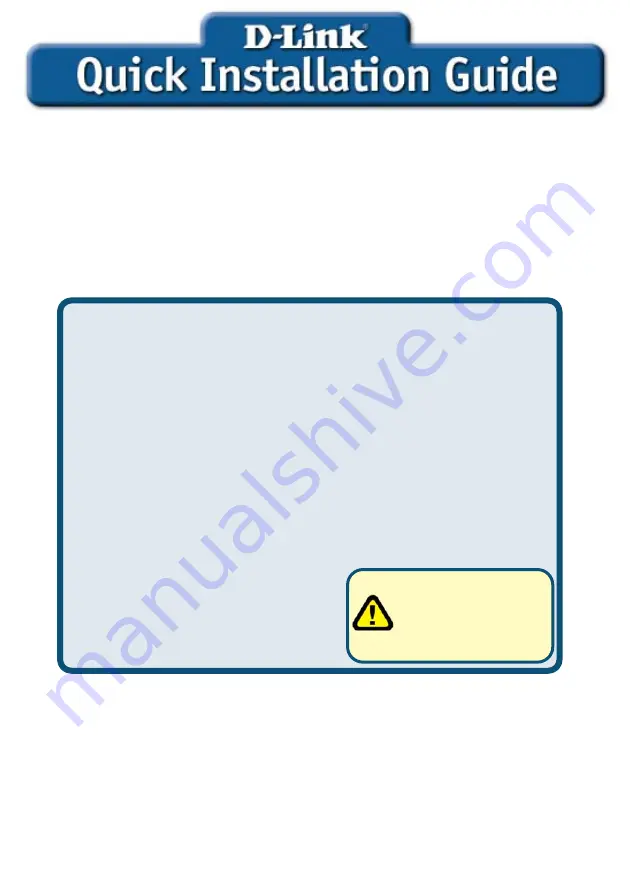
This product works with the following
operating system software: Windows
98, Windows NT, Windows 2000,
Windows Me and Windows XP.
DSL-G804V
Wireless ADSL Router
Check Your Package Contents
These are the items included with your purchase:
If any of the below items are missing, please contact your reseller.
©2005 D-Link System, Inc. All rights reserved. Trademarks or registered trademarks are the property of their respective
holders. Software and specifications subject to change without notice.
5. 12V, 1A
Power Adapter
4. ADSL Cable
(standard telephone cable)
3. Etherent Cable
(CAT5 UTP Straight-Through)
2. CD-ROM(containing Drivers, Installation
Guide, Manual, Applicaion Software and
Warranty)
1. DSL-G804V
Wireless ADSL Router
Using a power adapter
with different voltage
rating will damage and
void the warranty for this
product.

































