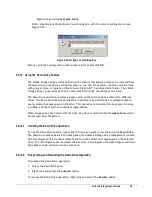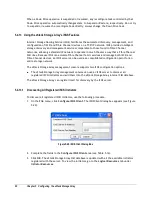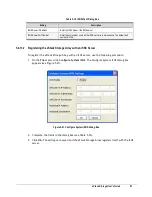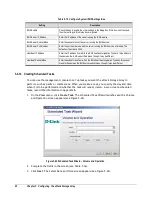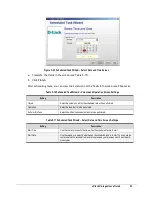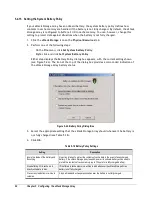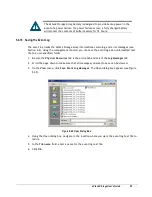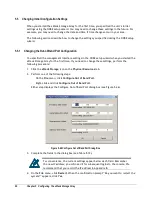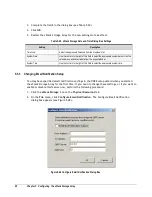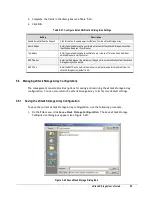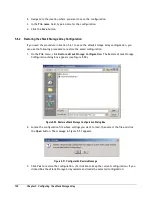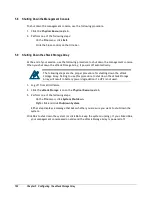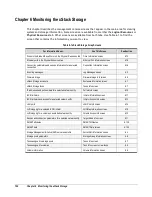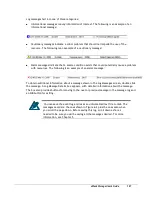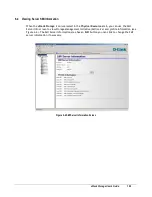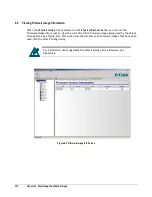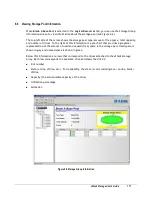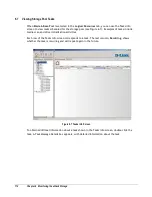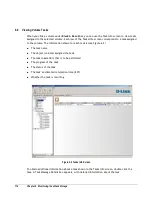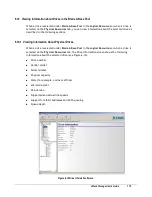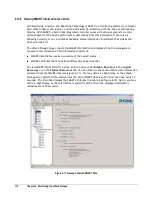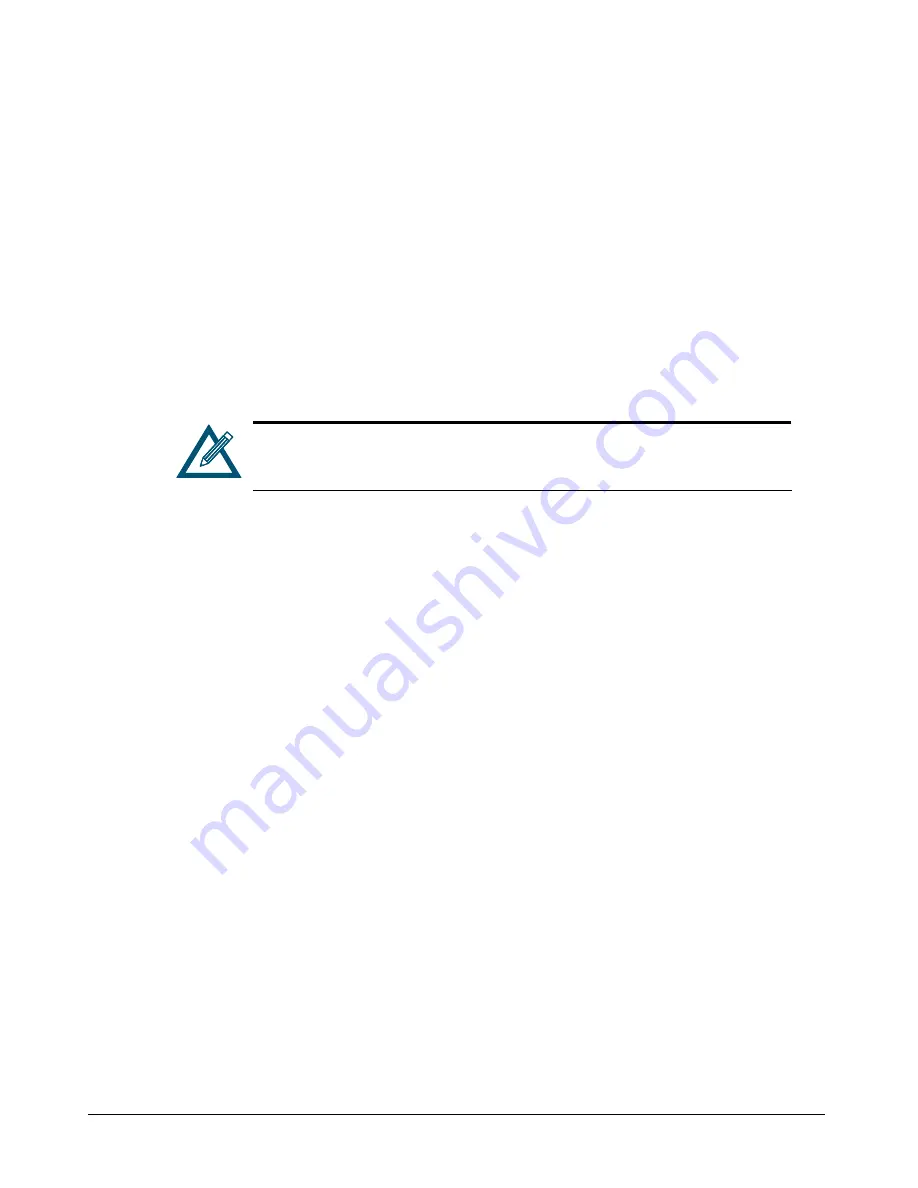
102
Chapter 5 Configuring the xStack Storage Array
5.8
Shutting Down the Management Console
To shut down the management console, use the following procedure.
1.
Click the
Physical Resources
tab.
2.
Perform one of the following steps:
–
On the
File
menu, click
Exit
.
–
Click the Close control on the title bar.
5.9
Shutting Down the xStack Storage Array
At the end of your session, use the following procedure to shut down the management console.
When you shut down the xStack Storage Array, it powers off automatically.
The following steps are the proper procedure for shutting down the xStack
Storage Array. Failing to use this procedure to shut down the xStack Storage
Array will result in battery power degradation if a UPS is not used.
1.
Log off from all initiators.
2.
Click the
xStack Storage
icon on the
Physical Resources
tab.
3.
Perform one of the following steps:
–
On the
File
menu, click
System Shutdown
.
–
Right-click and click
Shutdown System
.
Either step displays a message that asks whether you are sure you want to shut down the
system.
Click
Yes
to shut down the system (or click
No
to keep the system running). If you clicked
Yes
,
your management console session ends and the xStack Storage Array is powered off.
Summary of Contents for DSN-3400-10 - xStack Storage Area Network Array Hard...
Page 10: ...x Contents...
Page 20: ...20 Chapter 2 Identifying Hardware Components Figure 2 6 Press Lever Inwards Until it Locks...
Page 36: ......
Page 44: ...44 Chapter 4 Starting the xStack Storage Array for the First Time...
Page 103: ...xStack Storage User s Guide 103...
Page 117: ...xStack Storage User s Guide 117 Figure 6 12 Viewing SMART Attributes...
Page 160: ...160 Appendix D Replacing and Upgrading FRUs...
Page 164: ...164 Appendix F Hardware Enclosures...