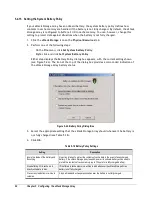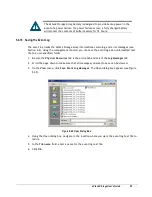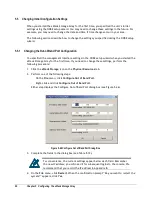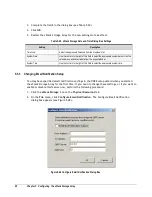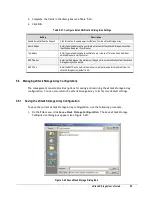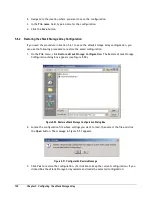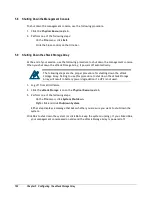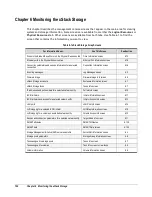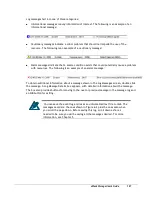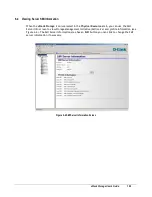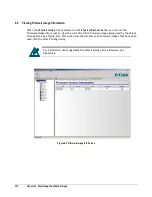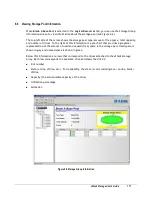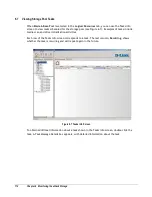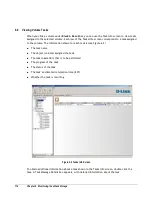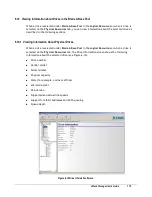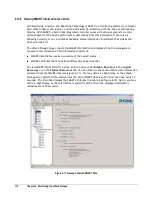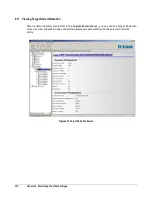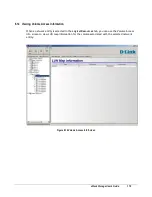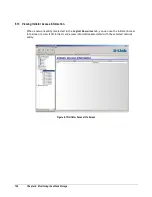108
Chapter 6 Monitoring the xStack Storage
6.3
Viewing, Modifying, and Deleting xStack Storage Array Tasks
When the
xStack Storage
icon is selected in the
Physical Resources
tab, you can use the Tasks
Info screen to view the xStack Storage Array tasks (see Figure 6-3). Examples of tasks include bad
block scan and volume initialization activities.
Each row of the Tasks Info screen corresponds to a task. The last column,
Recurring
, shows
whether the task is recurring and will repeat again in the future.
Figure 6-3 Tasks Info Screen
To obtain additional information about a task shown in the Tasks Info screen, double-click the
task. A Task Message Details box appears, with detailed information about the task. If you right-
click a task in the Tasks Info screen, a popup appears. Depending on the options that are
available, you can perform the following tasks from the Tasks Info screen:
Set a priority for the selected task.
Suspend or resume the task.
Cancel the task to stop the current task from being performed. If the task was recurring, it
will no longer start on any future occurrence.
Delete the task.
Summary of Contents for DSN-3400-10 - xStack Storage Area Network Array Hard...
Page 10: ...x Contents...
Page 20: ...20 Chapter 2 Identifying Hardware Components Figure 2 6 Press Lever Inwards Until it Locks...
Page 36: ......
Page 44: ...44 Chapter 4 Starting the xStack Storage Array for the First Time...
Page 103: ...xStack Storage User s Guide 103...
Page 117: ...xStack Storage User s Guide 117 Figure 6 12 Viewing SMART Attributes...
Page 160: ...160 Appendix D Replacing and Upgrading FRUs...
Page 164: ...164 Appendix F Hardware Enclosures...