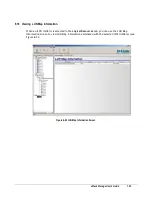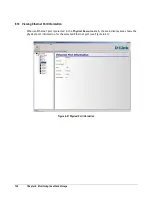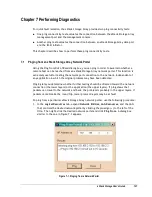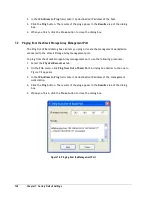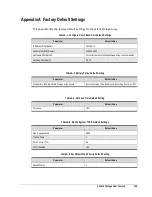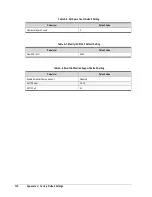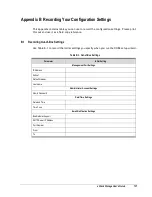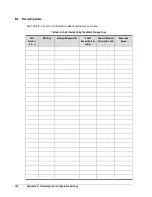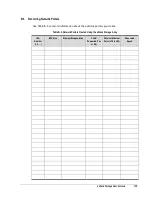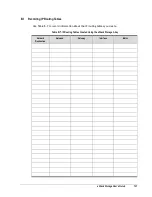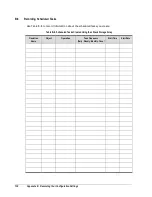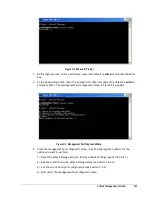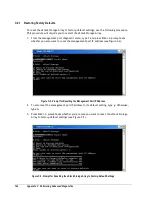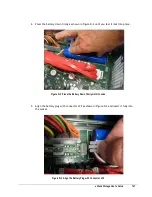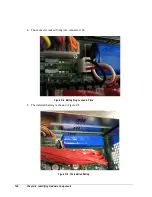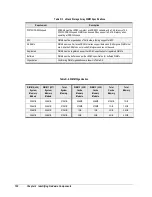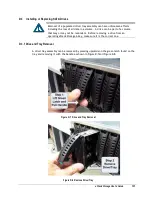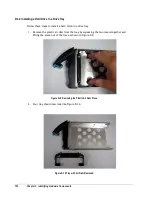xStack Storage User’s Guide
139
Appendix C Performing Advanced Diagnostics
The xStack Storage Array provides two menus for performing advanced diagnostics, one that
can be accessed through the serial port and another that can be accessed through the
management port.
The serial port diagnostic menu is accessed during startup. This menu lets you reset all
admin passwords, download configuration parameters, access the Enclosure Services Test
Tool, or continue with the boot operation. For more information, see Section C.1.
The management port diagnostic menu is used if the xStack Storage Array is operational, but
the management console is not available. This menu lets you reset the xStack Storage Array
to factory defaults, reboot or shut down the xStack Storage Array, and change the out-of-
band port configuration. To access this menu, you must know the login username and
password. For more information, see Section C.2.
C.1 Accessing the Serial Port Diagnostic Menu
This method requires that you have physical access to the xStack Storage Array itself. To
access the xStack Storage Array serial port diagnostic menu, use the following procedure:
1.
Shut down the xStack Storage Array.
2.
Connect a PC to the xStack Storage Array diagnostic serial port using the provided
female DB9 to female DB9 cable
From the connected PC, launch a terminal-emulation program configured as follows:
–
Terminal type: VT-100
–
Bits per second: 9600 bps
–
Data bits: 8
–
Parity: None
–
Stop bits: 1
–
Flow control: none
3.
Turn the xStack Storage Array power on. When you are prompted to press the Enter key
to stop autostart, press Enter. The serial port startup menu in Figure C-1 appears.
Press the Enter key to stop autostart:
Startup menu:
1. Reset all admin account passwords
2. Download configuration
3. Enclosure Services Test Tool
4. Continue with boot operation
Enter menu number desired:
Figure C-1. Serial Port Diagnostic Menu
Summary of Contents for DSN-3400-10 - xStack Storage Area Network Array Hard...
Page 10: ...x Contents...
Page 20: ...20 Chapter 2 Identifying Hardware Components Figure 2 6 Press Lever Inwards Until it Locks...
Page 36: ......
Page 44: ...44 Chapter 4 Starting the xStack Storage Array for the First Time...
Page 103: ...xStack Storage User s Guide 103...
Page 117: ...xStack Storage User s Guide 117 Figure 6 12 Viewing SMART Attributes...
Page 160: ...160 Appendix D Replacing and Upgrading FRUs...
Page 164: ...164 Appendix F Hardware Enclosures...