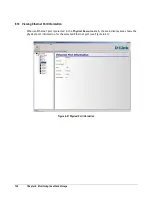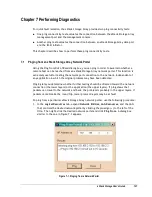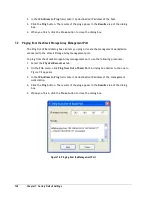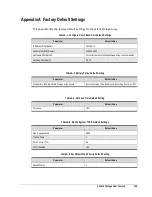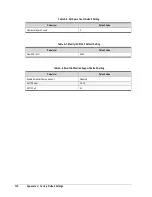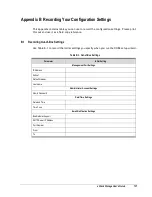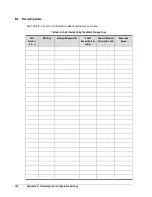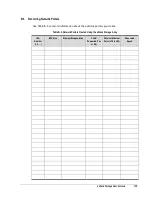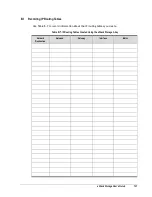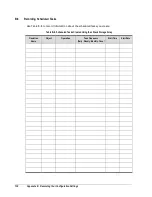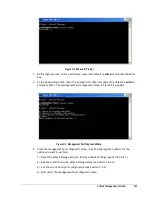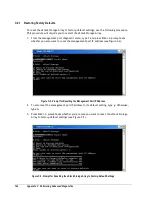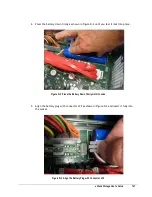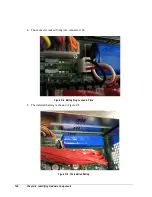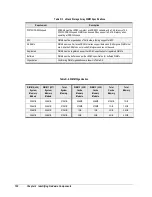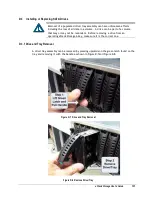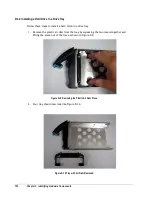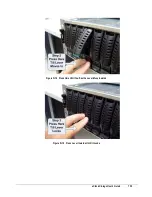140
Appendix C Performing Advanced Diagnostics
5.
From the serial port diagnostic menu, type the appropriate number for the option you
want to perform:
–
To reset all admin account passwords, type
1
and press the Enter key. This selection
removes every user account that had either Manage Storage or Manage User
Accounts privileges, and creates a single account with the user name admin and
password admin (if it doesn’t already exist) with both privileges. After you confirm
your desire to reset all admin accounts, the Startup menu appears again. Type
4
and
press Enter to continue to start the xStack Storage Array.
–
To download configuration parameters, type
2
and press the Enter key. Use this
selection to set the xStack Storage Array configuration from a TFTP server. When
selected, you are prompted for the IP address of your TFTP server. The next prompt
requests the file name containing the configuration. After the new configuration is
downloaded, the Startup menu appears again. Type
4
and press Enter to continue to
start the xStack Storage Array
–
To access the Enclosure Services Test Tool, type
3
and press the Enter key.
–
To skip the serial port startup menu and continue with the startup operation, type
4
and press the Enter key.
C.2 Accessing the Management Port Diagnostic Menu
If the xStack Storage Array is operational, but the management console is not accessible,
you can use the following procedure to access the management port diagnostic menu.
1.
Be sure your PC Ethernet port is connected so that it has access to the xStack Storage
Array management port. There must be physical connectivity, either a direct connection
or through a switch, and both the PC and the xStack Storage Array must have IP
addresses on the same subnet.
2.
Telnet to the xStack Storage Array management port. The example Figure C-2 uses a
Microsoft Windows Telnet application. This screen was accessed by clicking the
Start
button and then clicking
Run
, typing
telnet
192.168.1.1
in the Run dialog box, and
clicking
OK
.
Summary of Contents for DSN-3400-10 - xStack Storage Area Network Array Hard...
Page 10: ...x Contents...
Page 20: ...20 Chapter 2 Identifying Hardware Components Figure 2 6 Press Lever Inwards Until it Locks...
Page 36: ......
Page 44: ...44 Chapter 4 Starting the xStack Storage Array for the First Time...
Page 103: ...xStack Storage User s Guide 103...
Page 117: ...xStack Storage User s Guide 117 Figure 6 12 Viewing SMART Attributes...
Page 160: ...160 Appendix D Replacing and Upgrading FRUs...
Page 164: ...164 Appendix F Hardware Enclosures...